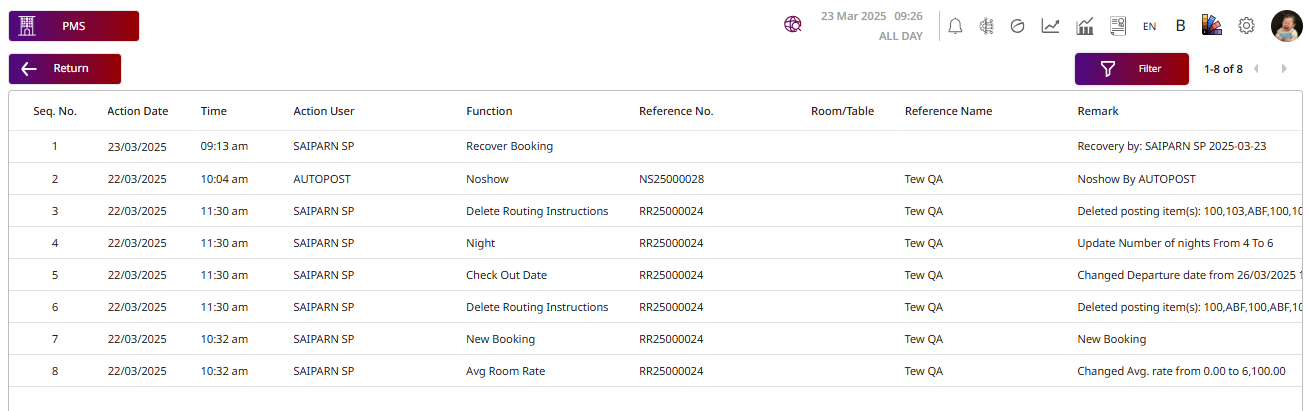PMS- Reservation User Guide
1. Overview
This PMS – Reservation User Guide provides hotel staff and system users with detailed, step-by-step instructions on how to manage reservations, bookings, cancellations, and recoveries. It covers critical functions such as creating, updating, and canceling bookings, as well as managing guest preferences and handling related tasks efficiently. The guide is designed to support smooth hotel operations and improve guest services.
2. Search & Filters
Available under PMS > Reservation > Room List , this function allows staff to search and filter guest information efficiently. You can search using various criteria such as guest name, room number, folio number, or other related details to quickly locate the desired reservation or transaction.
To perform the task:
- Press Filter to open the Search & Filter function.
- Enter the information or select some options for searching:
- Search : Allows you to search by room number, booking number, guest name, etc.
- Arrival / Due Date : Select whether to filter by Arrival Date or Due Date.
- From / To : Specify the date range to search within.
- Building : Select the building.
- Booking Type : Type of booking (e.g., Walk-in, OTA, Direct).
- Guest Name : Guest's full name.
- Company : Company name (if booked under a corporate account).
- Agent : Booking agent or intermediary.
- Source : Source of the booking (e.g., Website, Agoda).
- Booking No.: Booking reference number.
- Rate Code : Rate plan code.
- Mobile No. : Guest or booker's phone number.
- Nationality : Guest's nationality.
- VIP Type : VIP level (if applicable).
- Transfer Service : (None / Pickup / Drop off). If you select Pickup, it will show the Pickup Type, Pickup Date, and Pickup Time. If you select Drop off, it will show the Drop off Type, Drop off Date, and Drop off Time to select.
- Room Type Original : The originally booked room type.
- Non-Group / Group / Both : You can select to search and filter by Group, Non-Group, or both.
- Group Info : Search by group name or tour group.
- Party Info : Search by subgroup within a group.
- Press Search to search for the information you selected or entered.
- Press Reset to clear all the fields that you selected or entered.
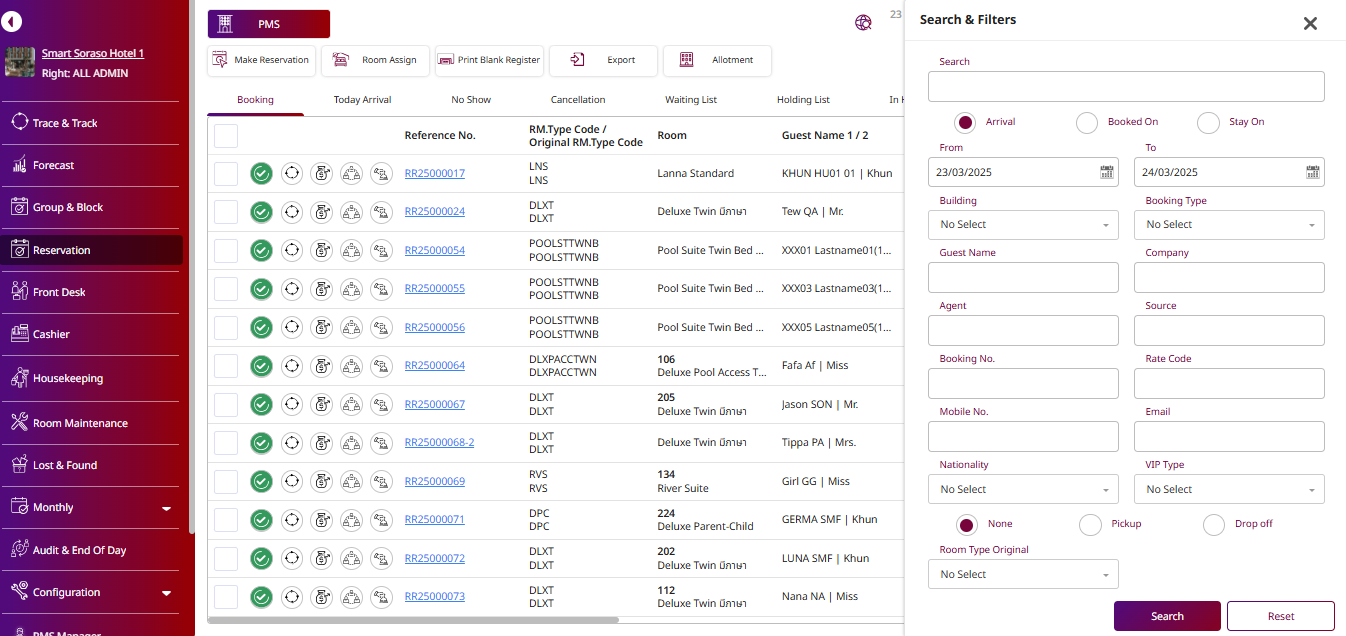
Note: You don't have to enter or select all the fields. Only choose the ones that are necessary for your search.
3. Edit Booking
3.1 Change Room Type/Room No.
Available under PMS > Reservation > Booking , this function allows staff to change the room type or room number for a reservation.
To perform the task:
-
Select Reference No. room.
- OCC% : Current occupancy rate.
- Available: 198 Rooms : Total number of available rooms.
- Date & Time: Current system date and time.
- RR Ref. No.: Reservation reference number.
- Room / Type: Selected room number (108) and room type.
- Arrival / Departure Date: Check-in date/ Check-out date.
- Room Availability: Room number assigned from available rooms.
- Rooms / Total Guest: Specifies the number of rooms booked and the total number of guests.
- Rate Code / Avg. Rate: Identifies the applied rate plan and its average nightly rate.
- Breakfast: Details the breakfast inclusion and its cost per night.
- Extra Charge: Represents additional charges related to extra beds or additional guests.
- Other Breakdown Add-On: Lists any other supplementary charges applied to the booking.
- Total Daily Rate: Summarizes the total daily rate including base rate and add-ons.
- Total Charge: Calculates the overall charge for the entire stay duration.
-
Press to view room no.
- Search : Allows users to find specific rooms by Room No., Room Name, Room Type, Building, Floor, View, or Special criteria.
- Room Type : Filters the list by room type.
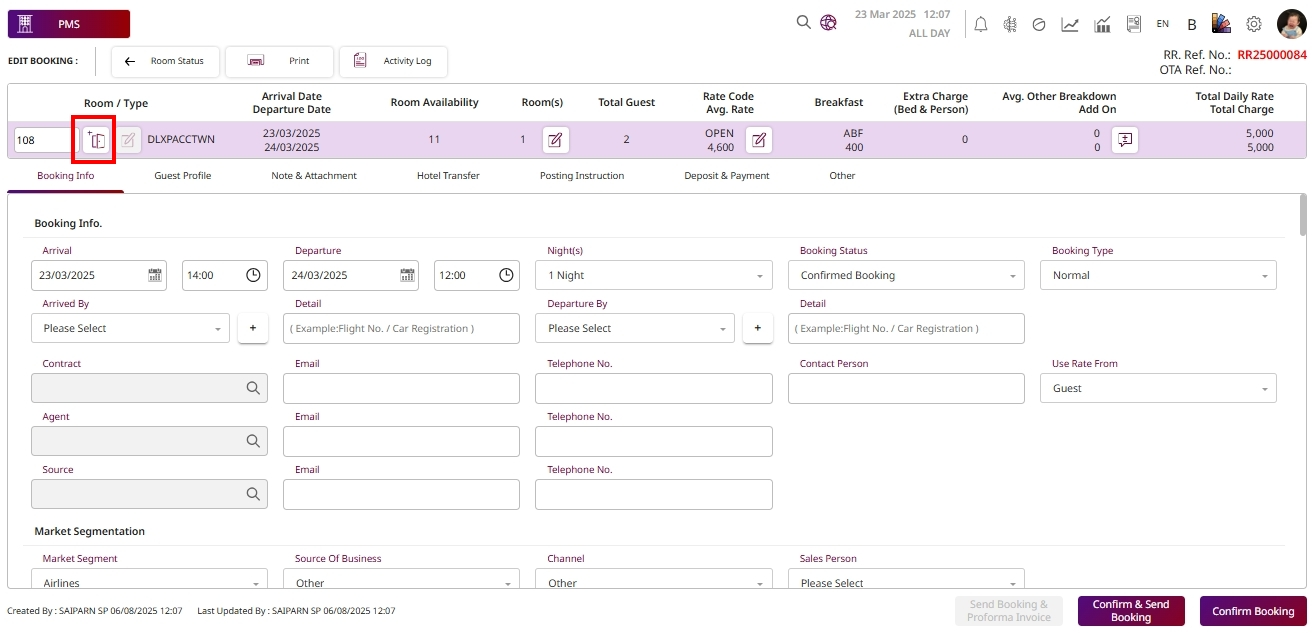
- Press Select to select room.
- Search : Allows users to find specific rooms by Room No., Room Name, Room Type, Building, Floor, View, or Special criteria.
- Room Type : Filters the list by room type.
- All Room : This system display all room.
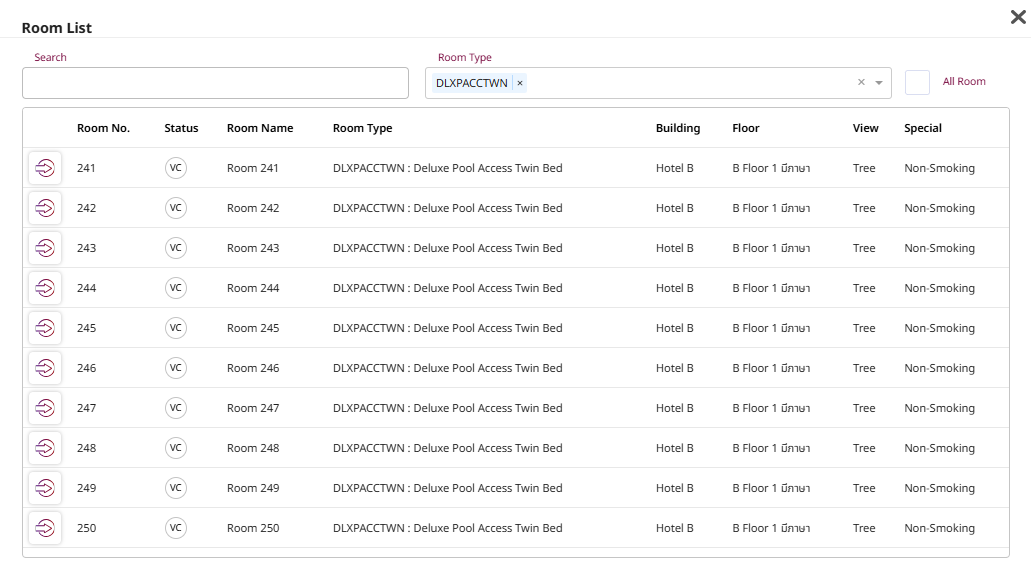
- Press Edit to view room type.
- Search : Allows users to find specific rooms by Room No., Room Name, Room Type, Building, Floor, View, or Special criteria.
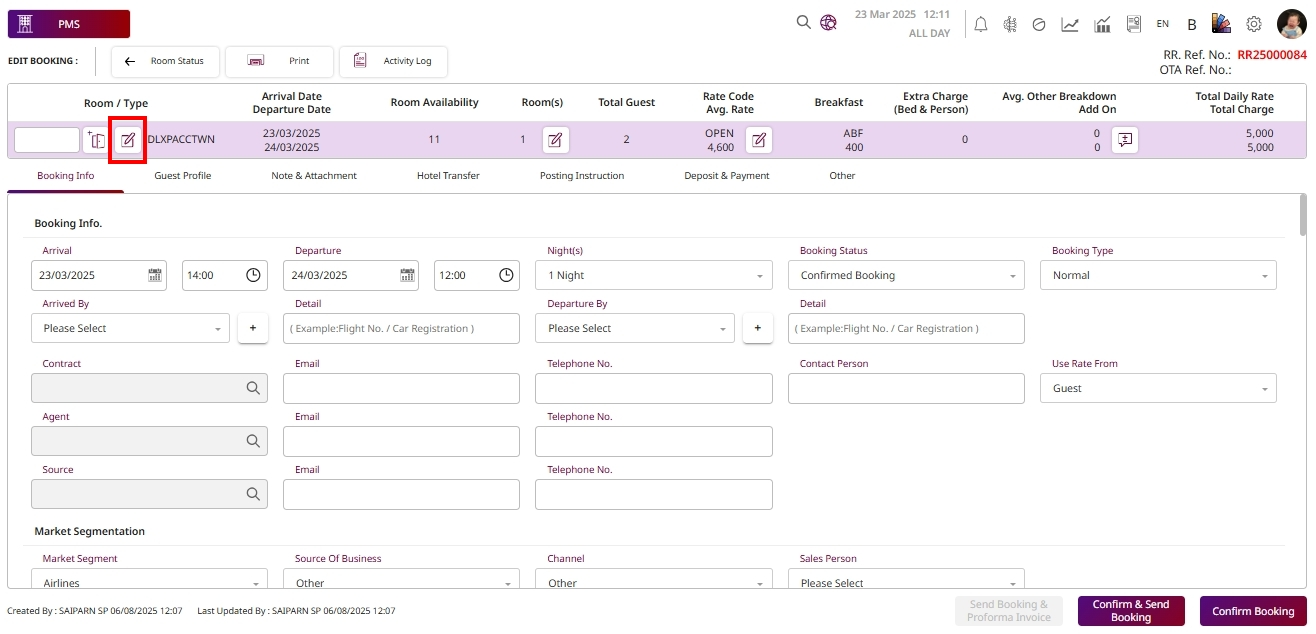
- Press Select to select room.
- Search : Allows the user to quickly search or filter room types by code or name.
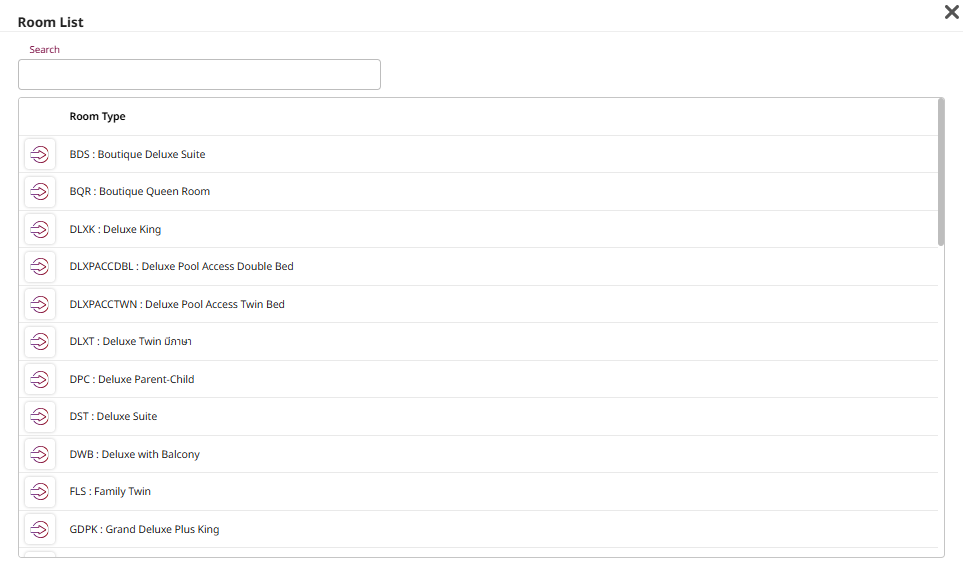
Note: This VC status is vacant clean.
This VD status is vacant dirty.
This OC status is occupied clean.
This OD status is occupied dirty.
3.2 Change Arrival/ Departure Date
Available under PMS > Reservation > Booking , this function allows staff to modify the arrival and departure dates for a reservation.
To perform the task:
- Select Reference No. room.
- Press Arrival/Departure & Time to select check-in/out dates and times.
- Night(s) : Automatically calculates the stay duration based on arrival and departure dates, or allows manual selection of the number of nights.
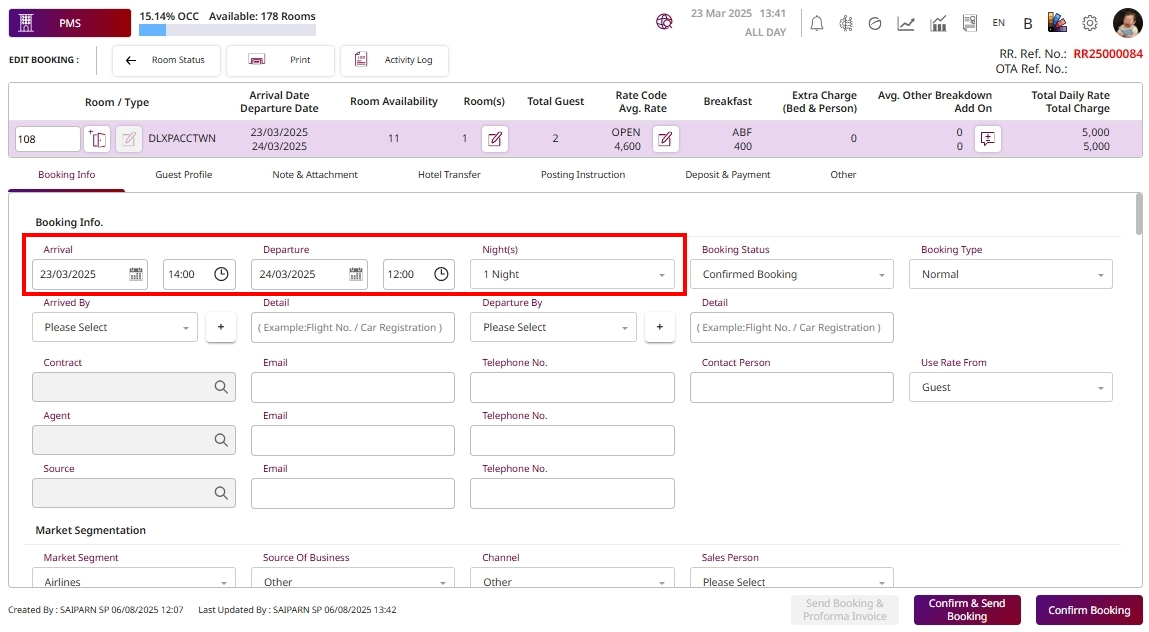
3.3 Change Room Rate
Available under PMS > Reservation > Booking , this function allows staff to modify the room rate for a reservation.
To perform the task:
- Select Reference No. room.
- Press Edit button Rate code Avg. Rate to edit the rate details.
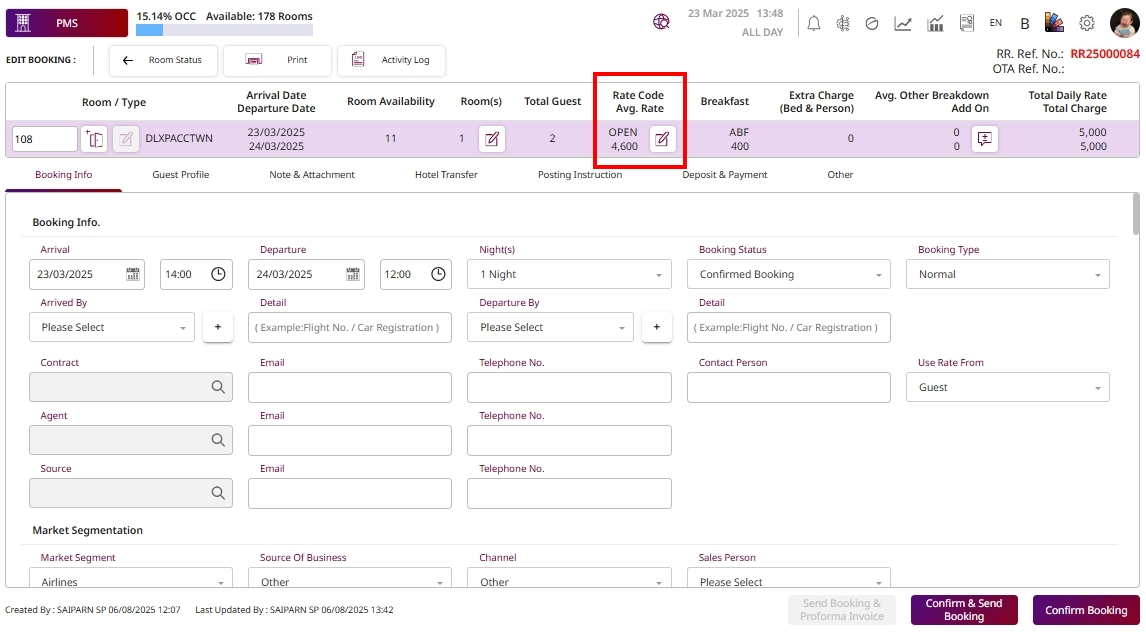
- Press Confirm to Saves the entered information and closes the popup.
Press Cancel to Discards any changes and closes the popup.
- Rate Name : The name of the rate plan applied to the room.
- Room Rate: The nightly room rate for the selected room type.
- Breakfast Code: The breakfast plan applied to the booking.
- Adult Breakfast Rate: The price of breakfast for adult guests.
- Child Breakfast Rate: The price of breakfast for child guests.
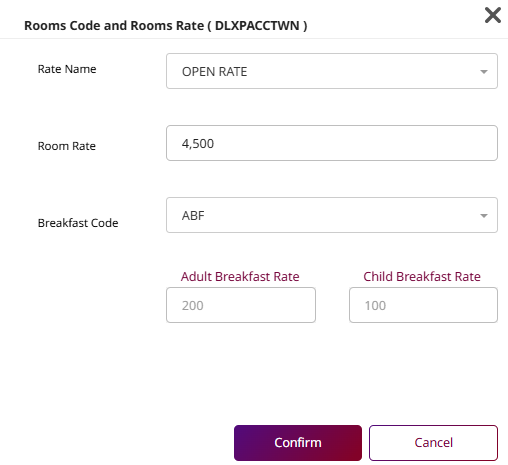
3.4 Add Guest/Extra bed/Additional Guest
Available under PMS > Reservation > Booking , this function allows staff to add extra guests, extra beds, or modify the number of guests in a booking.
To perform the task:
- Select Reference No. room.
- Press Edit button Room(s) to edit the guest details.
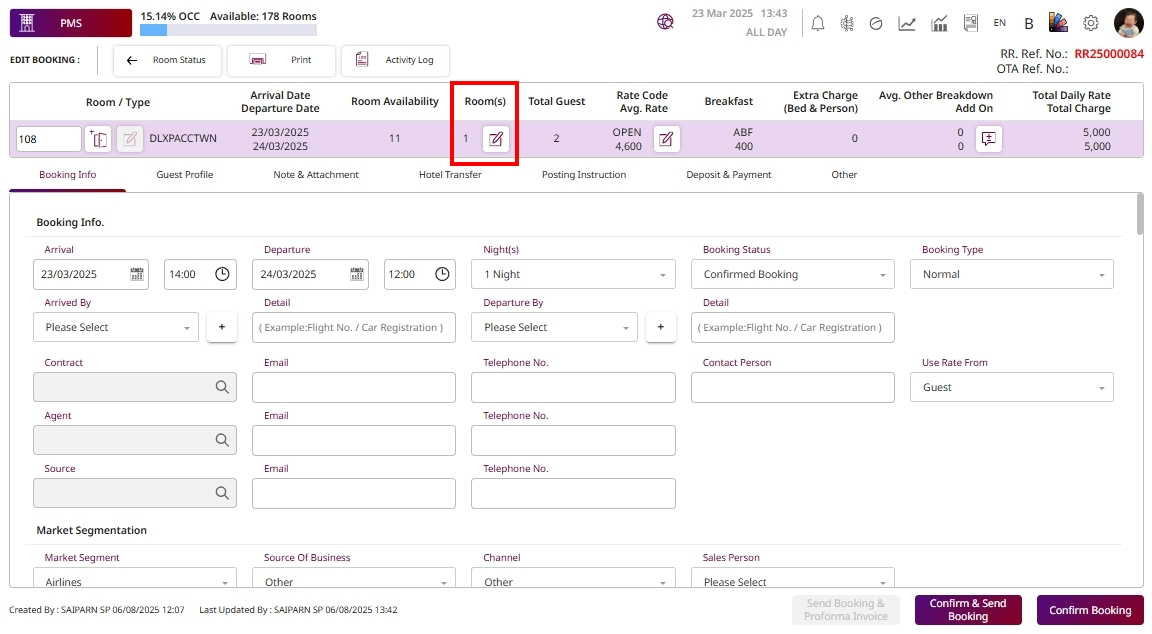
- Press Confirm to Saves the entered information and closes the popup.
Press Cancel to Discards any changes and closes the popup.
- Room : The number of rooms included in the booking.
- Adult: Number of adult guests.
- Children: Number of children guests.
- Infant: Number of infants (babies or toddlers).
- Extra Person: Additional person not included in the standard occupancy.
- Additional Guest: Other guests beyond the standard configuration.
- Extra Bed: Extra beds requested.
- Total Extra Charged: Displays the total cost associated with extra persons or extra beds.
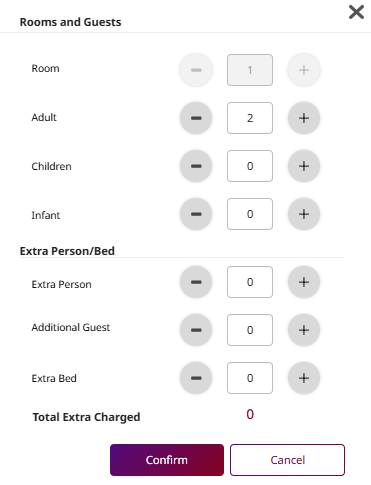
3.5 Change Contract/Agent/Source
Available under PMS > Reservation > Booking , this function allows staff to change the contract associated with the booking.
To perform the task:
- Select Reference No. room.
- Press Search button to select Contract/Agent/Source.
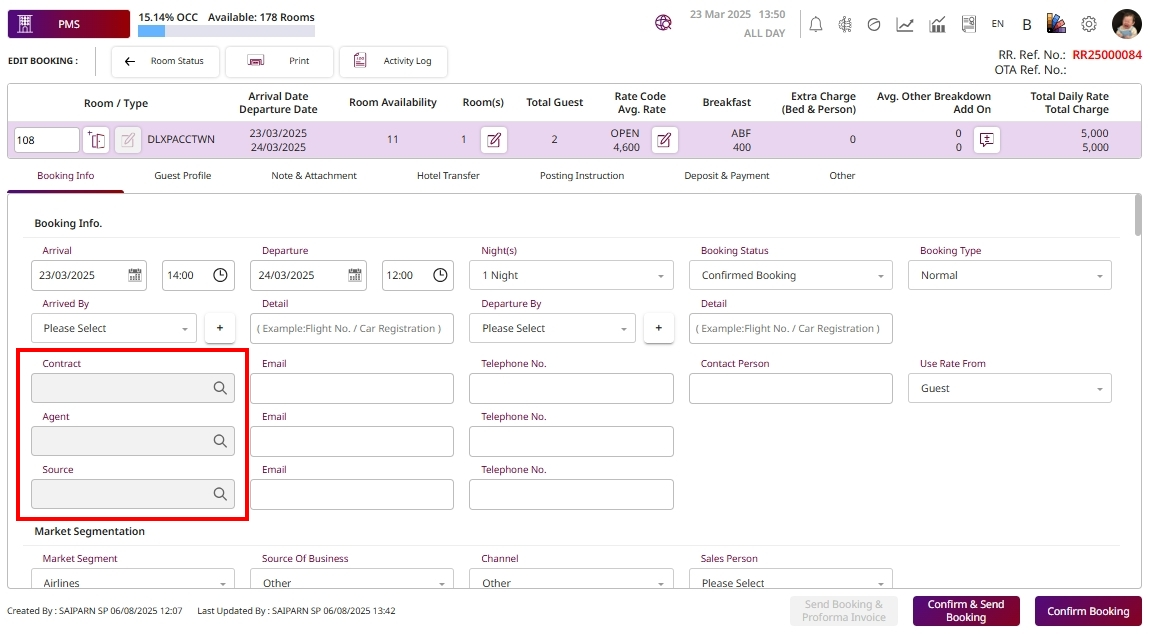
- Both : show all companies.
- Active: show only currently active companies.
- Inactive: show only inactive companies.
- Search Bar: Allows users to search companies by name, contract number, or related keywords.
- Refresh Button: Reloads or resets the list based on selected filters and search input.
- Press Select to select company.
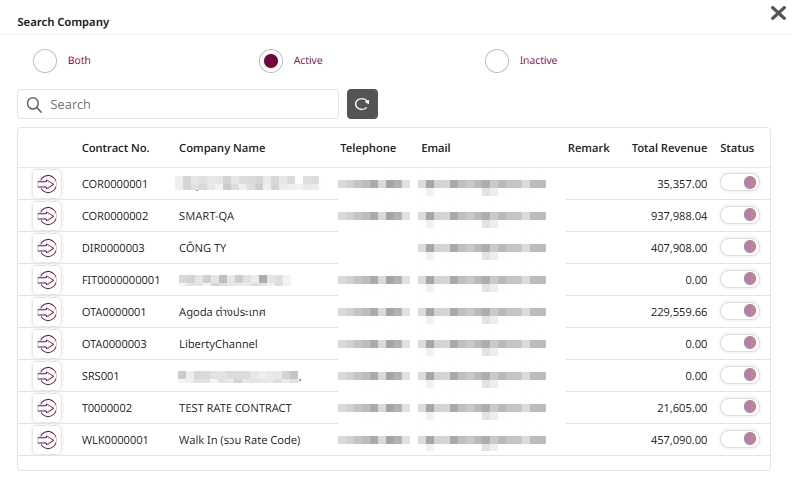
3.6 Update Guest Profile/Add Guest
Available under PMS > Reservation > Booking , this function allows staff to update guest profile information.
To perform the task:
- Select Reference No. room.
- Press the Guest Profile tab.
- Fill in the guest details as follows:
- Title / Gender : Guest's title (Mr./Ms.) and gender.
- First Name / Last Name: show only currently active companies.
- Date of Birth: Guest’s birthdate.
- ID Card / Passport: Guest’s identification type.
- Expiry Date: ID or passport expiry date.
- Nationality / Country : Guest’s nationality and country of residence.
- Mobile / Email: Contact information.
- Guest Type: Type such as Walk-in, OTA, Corporate, etc.
- Social Media/Social Media ID: Optional social media details.
- License Plate: The guest’s car license plate number.
- Access ID: A unique identifier used for access control (e.g., room key system, RFID card).
- Keep History (toggle): A switch that allows the system to save the guest's profile information for future use.
- ID Card / Passport Image: Upload scanned ID or passport image.
- Guest Photo: Upload guest’s photograph.
- Other (Type of File): Additional file uploads (e.g., travel document, note).
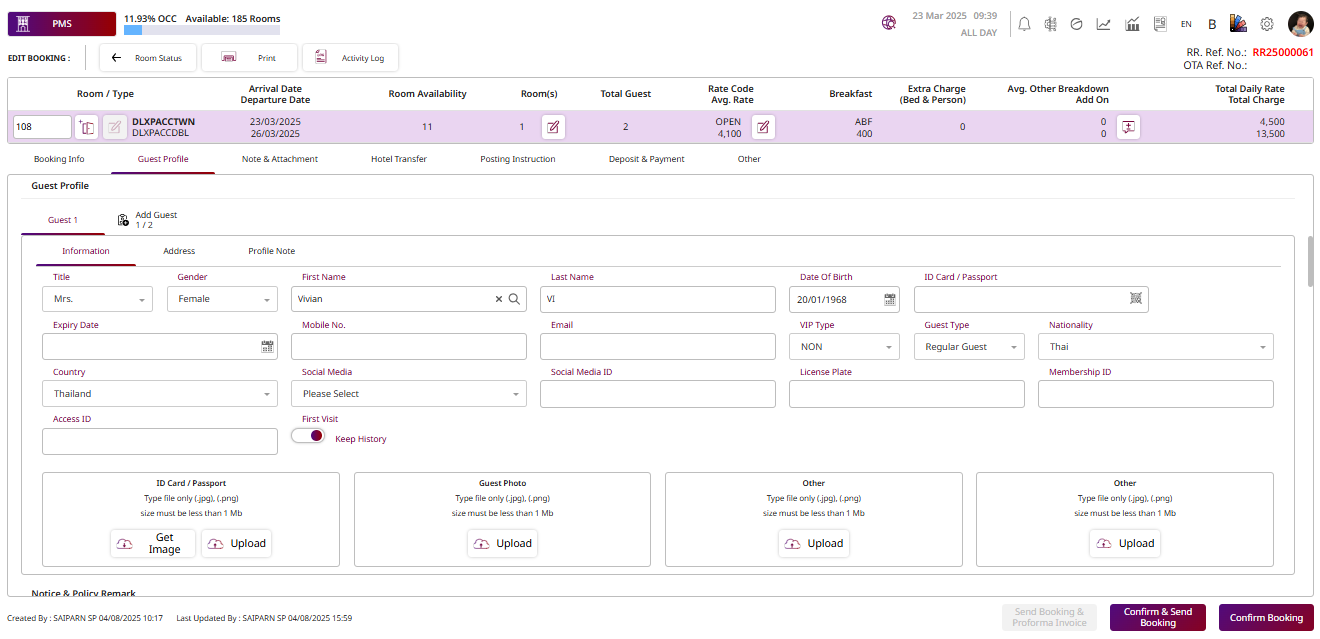
- Press Add Guest to add guest information. (The system will automatically update the total guestcount.)
- Fill information guest details.
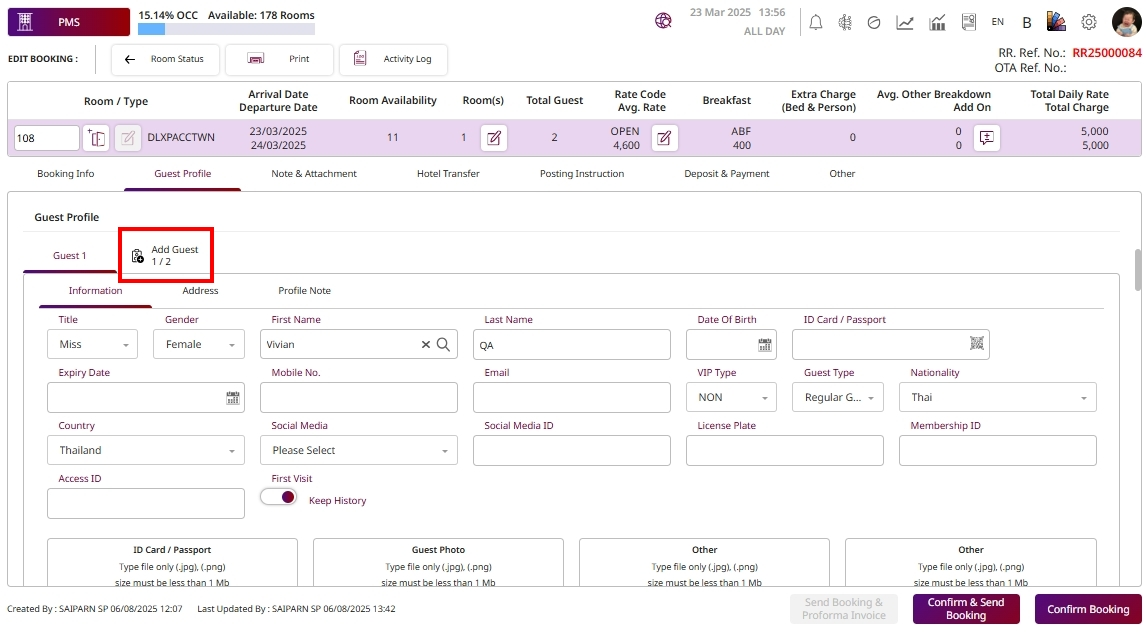
3.7 Add on Service from Posting Instruction
Available under PMS > Reservation > Booking , this function allows staff to add additional services or charges to the guest's booking through Posting Instructions.
To perform the task:
- Select Reference No. room.
- Press the Posting Instruction tab to manage services.
- Select Posting Instruction button.
- Posting Instruction : Lists all charges that will automatically be posted day-by-day.
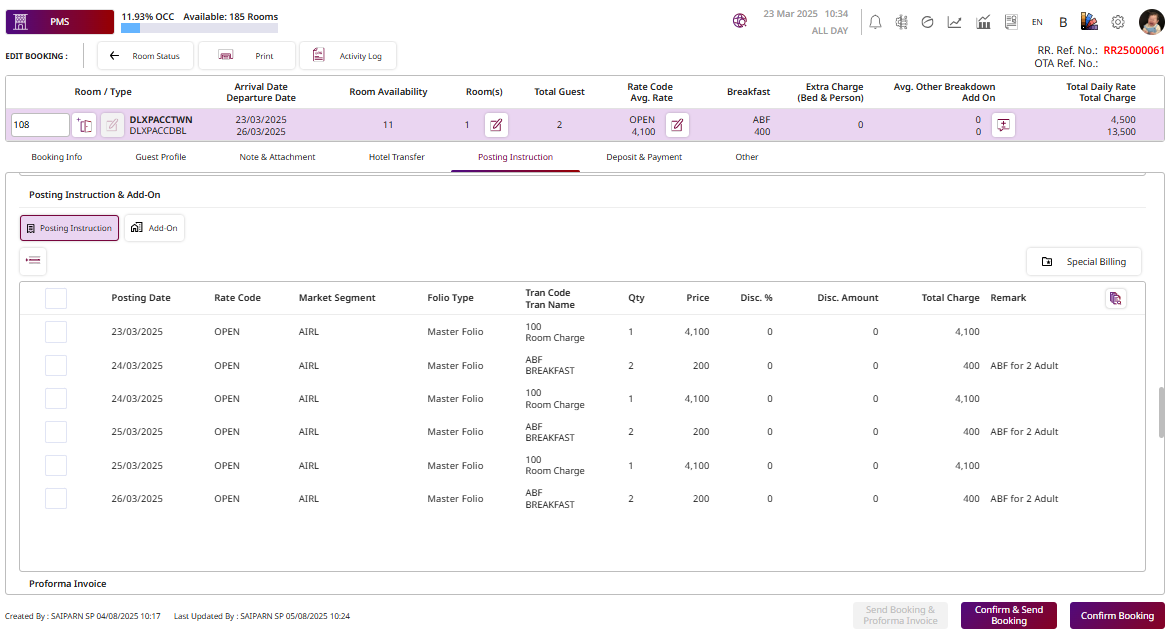
-
Press the New button to additional services.
- Post Date / To : Selects the date or date range for applying the charge.
- All Day: Checkbox to indicate if the charge applies to the all day.
- Folio Type: Dropdown to select the folio to which the charge will be posted.
- Transaction: Dropdown to select the type of transaction.
- Qty: Number of items or units to be charged.
- Price : Price per unit.
- AMT / %: Choose whether the discount is applied as an amount or a percentage.
- Disc. Amount: The discount value (based on selected AMT or %).
- Total Amount: The calculated final charge after applying quantity and discount.
- Post Next Day: Checkbox to schedule the post for the following day.
- Remark: Optional text for additional notes or clarification about the charge.
-
Press Confirm to Saves the entered information and closes the popup.
Press Cancel to Discards any changes and closes the popup.
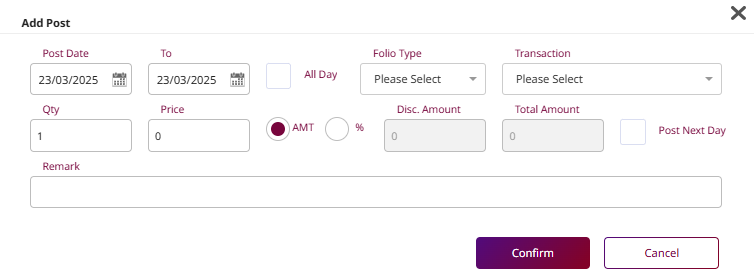
- Press Add on button.
- Add-On: Used for configuring additional services or packages
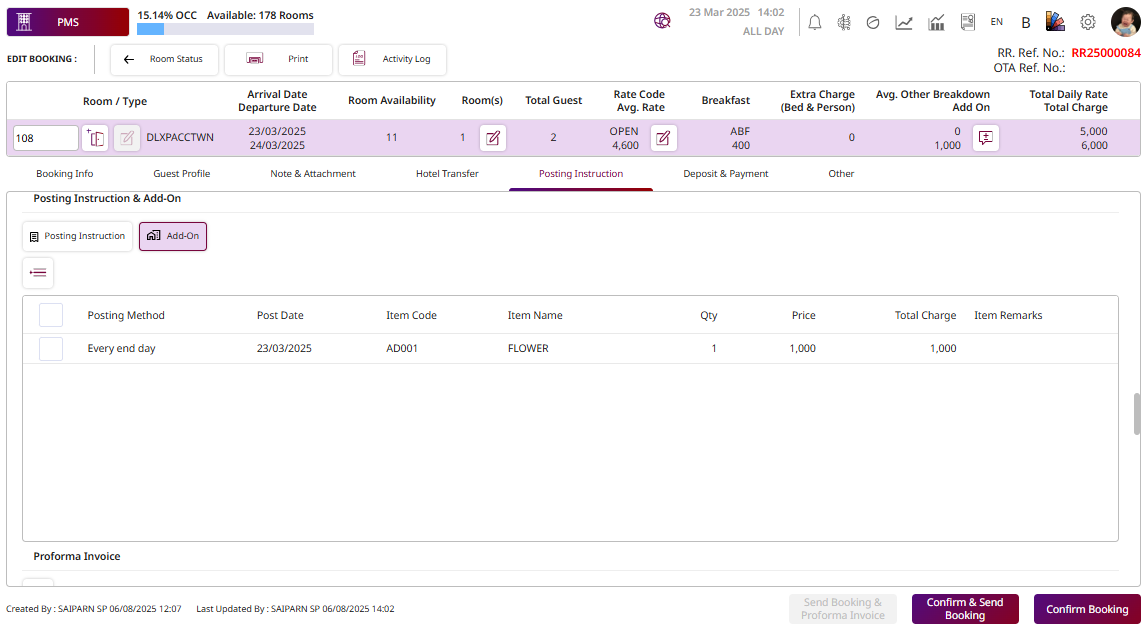
- Press the New button to additional services.
- Posting Method : Selects how the add-on will be posted.
- Posting From Date: Start date for applying the add-on charge.
- Posting To Date: End date for applying the add-on charge.
- Select Item: Dropdown to choose the add-on item.
- Qty: Quantity of the item.
- Price : Price per unit of the selected item.
- Remark: Optional notes for internal reference or billing detail.
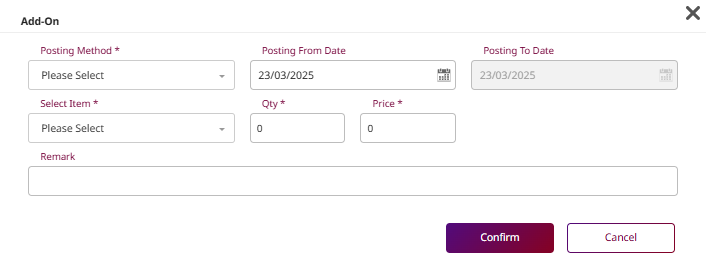
-
Press Special Billing to define custom billing instructions.
- Post to Room : Search and assign charges to a specific room number.
- Charge to Room: Enables charges to be posted to the selected room.
- Default Folio: Marks this folio as the default for all automatic postings.
- Package Folio: If selected, links this folio to package charges only.
- Guest Name: Field for selecting the guest responsible for this folio.
- Folio Limit Balance: Optional limit on how much can be charged to this folio.
- Show on Mobile App: Toggle to allow this folio/charge setup to be visible in the guest's mobile app.
-
Press Confirm to Saves the entered information and closes the popup.
Press Cancel to Discards any changes and closes the popup.

3.8 Create a Proforma Invoice
Available under PMS > Reservation > Booking , this function allows staff to create and manage proforma invoices for guest bookings.
To perform the task:
- Select Reference No. room.
- Press the New button to create the proforma invoice.
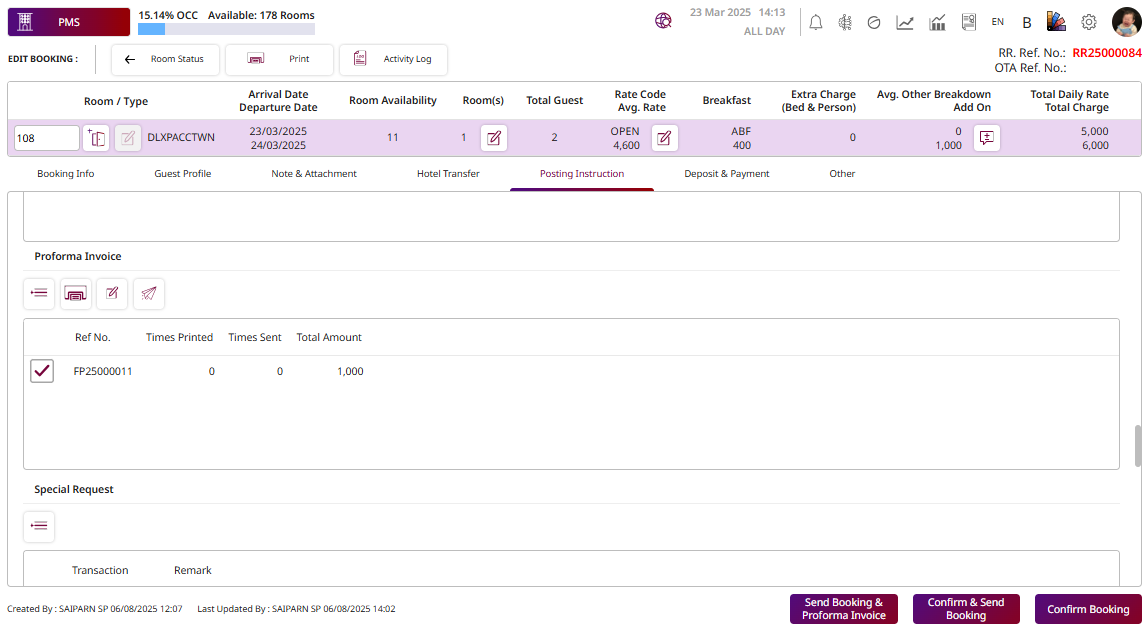
-
Select Proforma template.
- Payment Type : Dropdown to select the method or type of payment**.**
- Total Amount: Editable field to enter the billing amount for this invoice.
- Payment Date: Scheduled or expected payment date. Defaults to today's date or check-in date.
-
Press Preview Proforma Invoice button to preview the details of the proforma Invoice.
Press Confirm & Send Proforma Invoice to confirm the invoice and send it to the customer'semail.
Press Confirm Proforma Invoice to confirm and save the proforma Invoice without sending.
Press Cancel to Discards any changes and closes the popup.
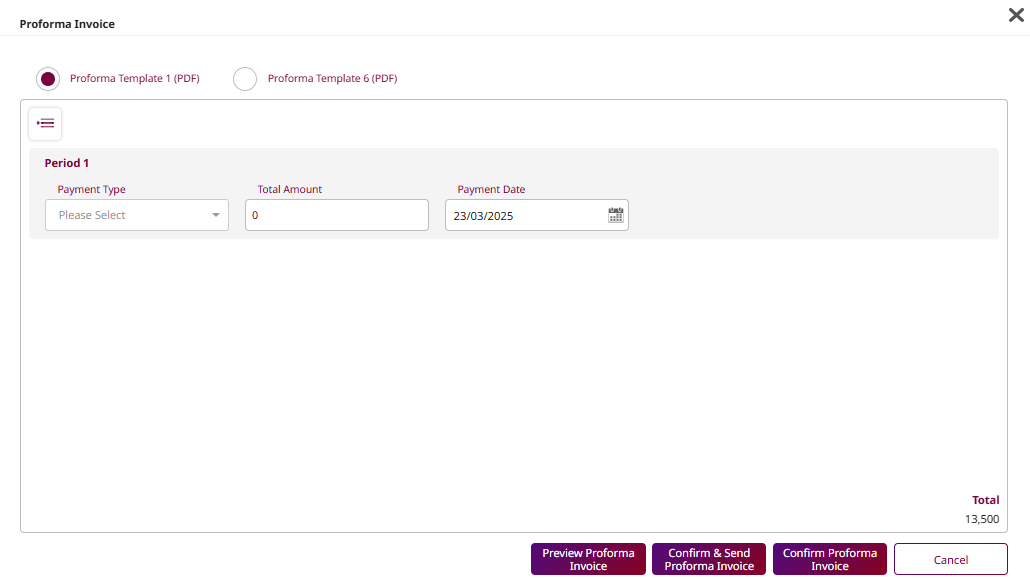
- Press the Reprint icon to reprint the proforma invoice.
- Press the Revise icon to make changes to the proforma invoice.
- Press Send icon to send the proforma invoice to the customer via email.
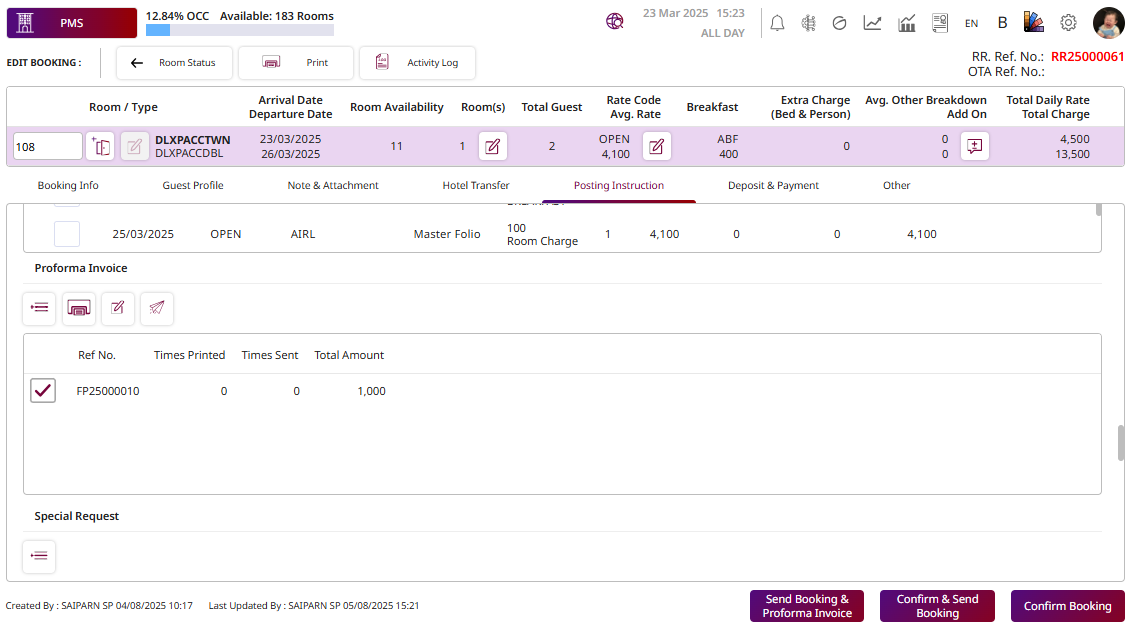
3.9 Request Deposit
Available under PMS > Reservation > Booking , this function allows staff to create and manage deposit requests for guest bookings.
To perform the task:
- Select Reference No. room.
- Press the Deposit & Payment tab to access deposit information.
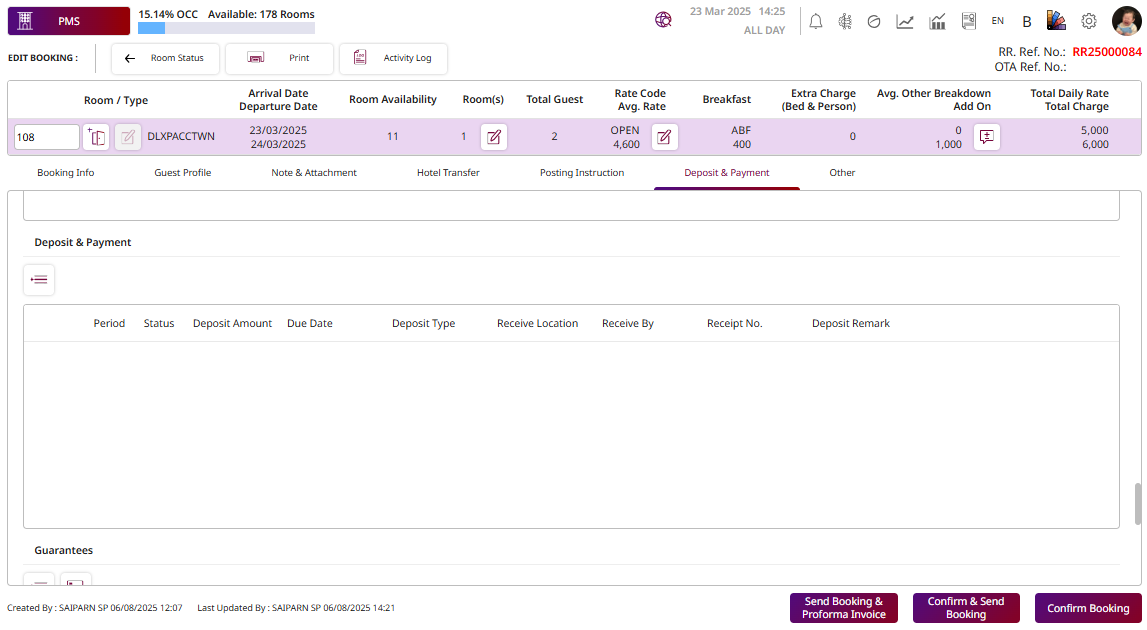
- Press the New button to create deposit request.
- Seq. No. : Sequence number of the deposit entry.
- Due Date: The date by which the deposit must be paid.
- Payment Date: Scheduled or expected payment date. Defaults to today's date or check-in date.
- Deposit Type: Dropdown to select the type of deposit.
- Deposit Amount: The amount to be collected as a deposit.
- Total Period: Number of payment periods or installments for this deposit request.
- Location: Selects where the deposit will be handled or recorded.
- Remark: Free-text field for internal notes or additional information about the deposit.
- Press Save to saves the entered information and closes the popup.
- Press Cancel to discards any changes and closes the popup.
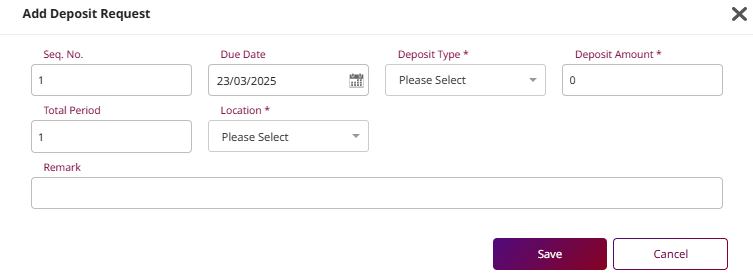
-
Select Deposit & Payment.
-
Press Edit to make changes to the deposit request.
Press Delete to remove the deposit request.
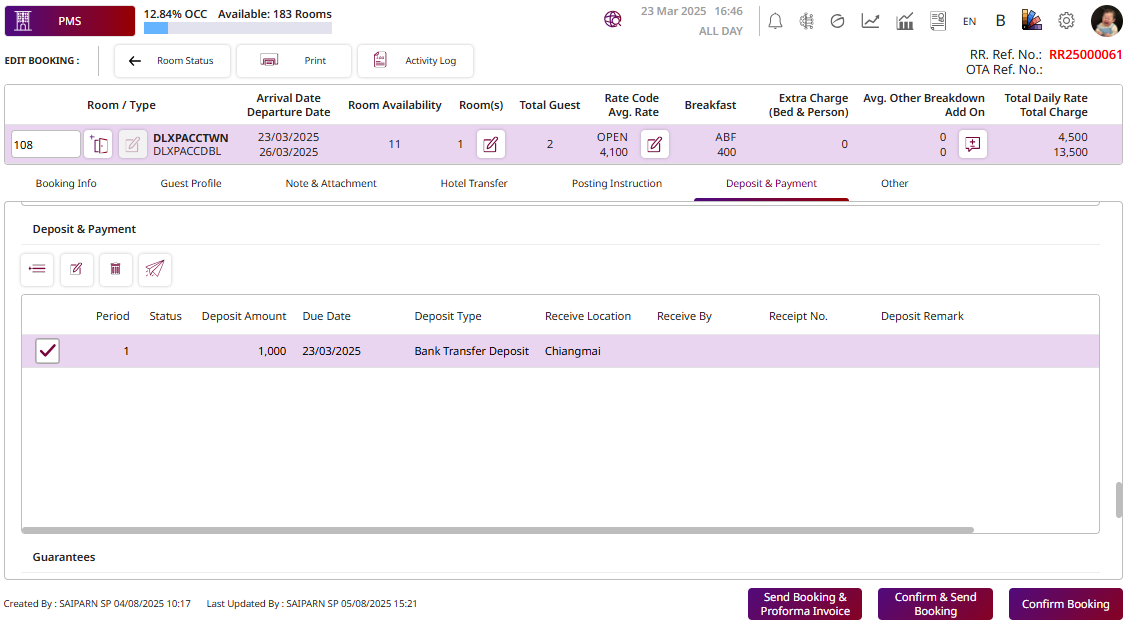
-
Press Receive to record the receipt of the deposit.
Press Pay button to posts the deposit to the folio.
Press Pay & ABB button to posts the deposit and generates an ABB (official receipt).
Press Pay & Print button to posts the deposit and immediately prints a receipt.
Press Cancel button to clears the input and closes the deposit action panel.

3.10 Other
Available under PMS > Reservation > Booking , this function allows staff to manage additional room features and guest preferences.
To perform the task:
- Select Reference No. room.
- Press the Other tab.
- POS Online : Enables POS (Point of Sale) usage for this room. When turned on, charges from outlets can be posted directly to the room.
- Can Use Internet: Grants the guest access to internet services.
- Super Block: Locks the room from being changed or reassigned.
- Use Contract Address: When enabled, the system will auto-fill the guest’s address from the associated contract or company.
- Non Cancel: Prevents the booking from being canceled.
- Do Not Move: Prevents the room from being moved to another room during the stay.
- Room Credit Limit Amount: Allows setting a credit limit for in-room charges. Once the toggle is turned on, you can enter the credit limit amount in the adjacent field.
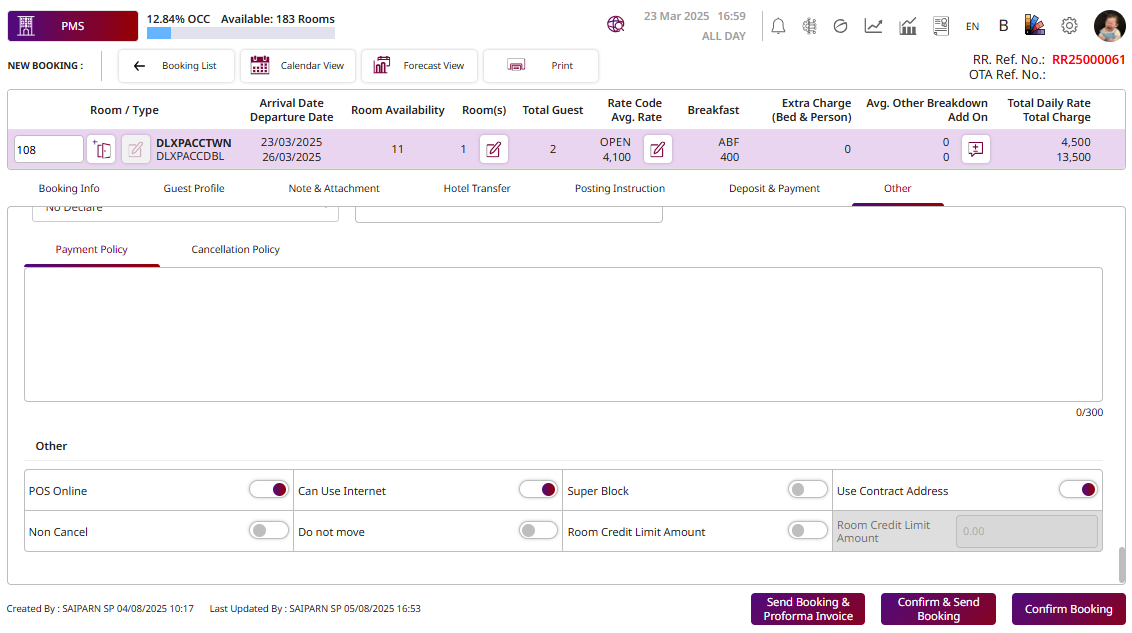
4. Copy Booking
Available under PMS > Reservation > Booking , this function allows staff to duplicate an existing booking for quick creation of similar reservations.
To perform the task:
- Select Booking.
- Press Copy button. The system displays a pop-up for copying the booking.
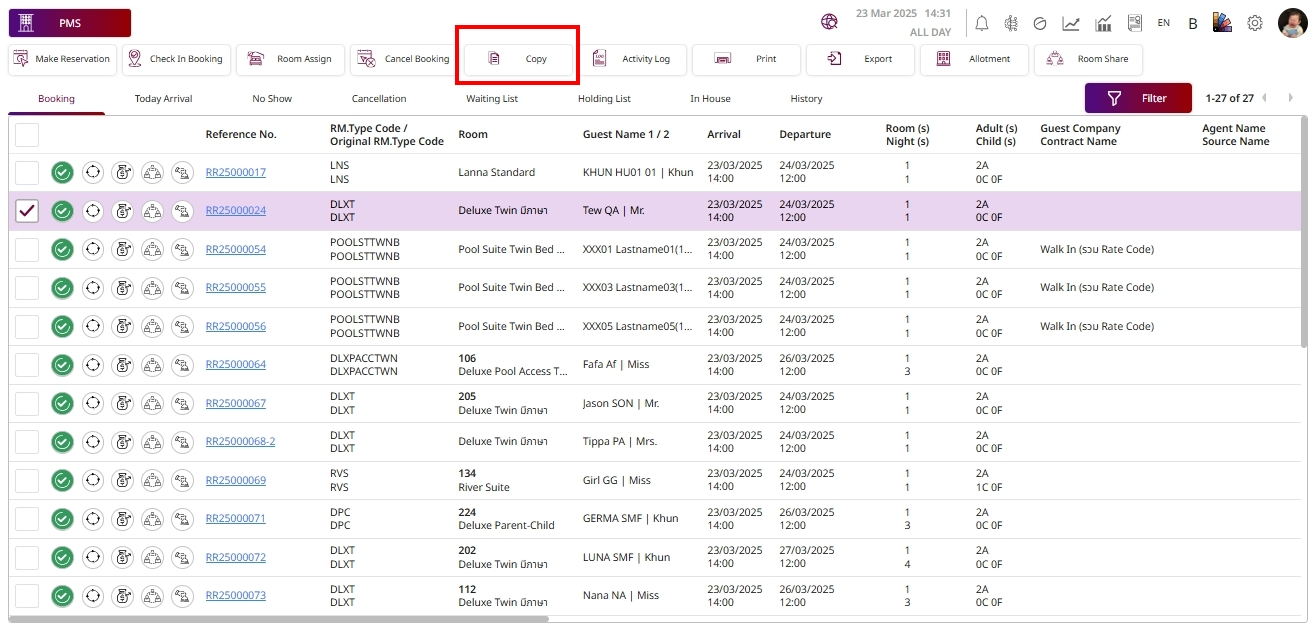
-
Press Confirm to confirm copy booking. The system displays the edit booking page for further modifications.
Press Cancel to discards and closes the popup.
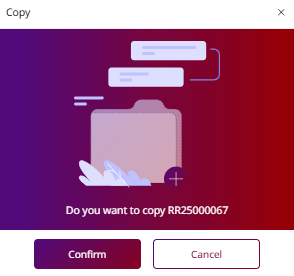
- Press Confirm to edit booking. The system display edit booking page to edit information.
- Press Cancel to discards and closes the popup.
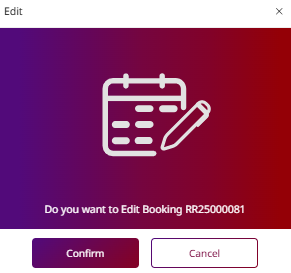
5. Cancel Booking
Available under PMS > Reservation > Booking , this function allows staff to cancel an existing booking.
To perform the task:
- Select Booking.
- Press Cancel booking button.
- Guest Cancel By : Required field to enter the person who requested the cancellation.
- Guest Cancel Tel: Required phone number for the person who canceled.
- Search Icon: Used to select a predefined remark or cancellation reason from a list.
- Remark: Optional field to add reason or internal notes for the cancellation.
- Cancellation Policy: This box is reserved for showing the applicable cancellation policy, including refund rules or penalty charges.
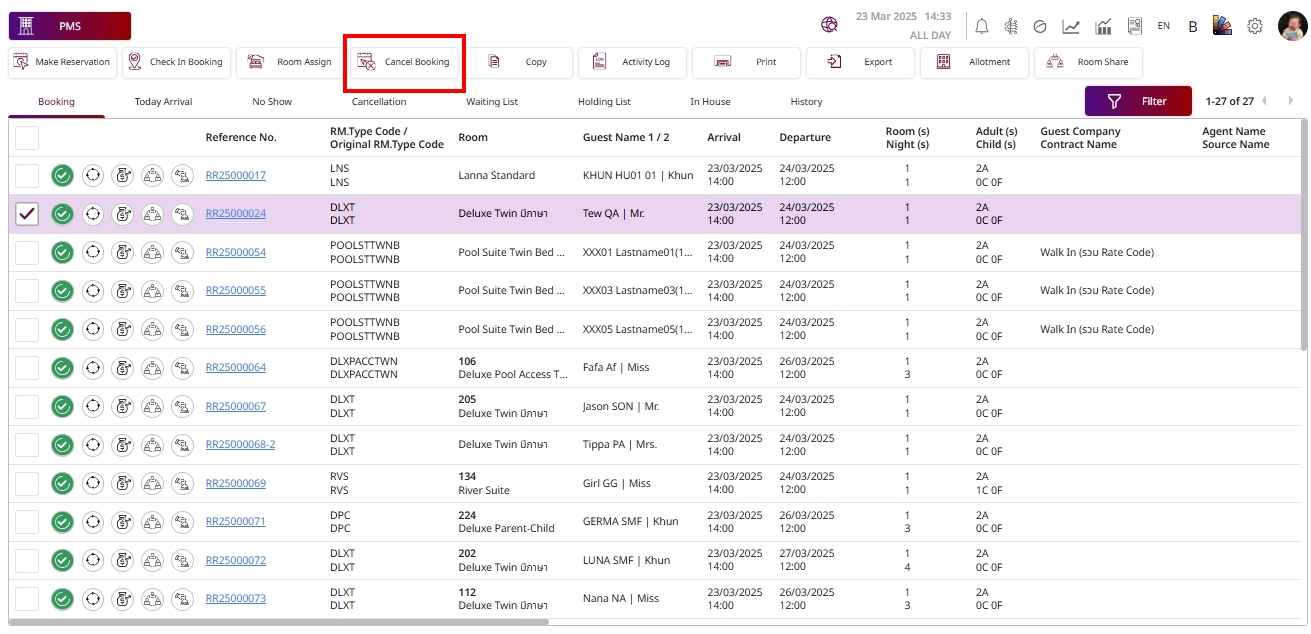
-
Press Confirm & Print button to confirms the cancellation and prints the cancellation.
Press Confirm to confirm the cancellation process without printing.
Press Cancel to discards and closes the popup.
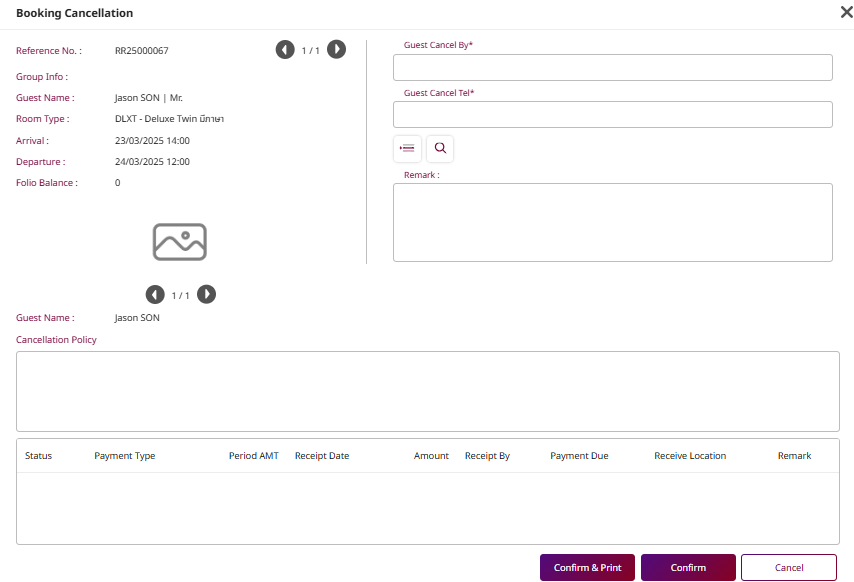
Note: This status will prevent the system from allowing the booking to be canceled.
6. Recovery Booking
Available under PMS > Reservation > No show , this function allows staff to recover a booking that was marked as "No show."
To perform the task:
- Select Booking.
- Press Recovery booking button. The system will display a pop-up for recovery.
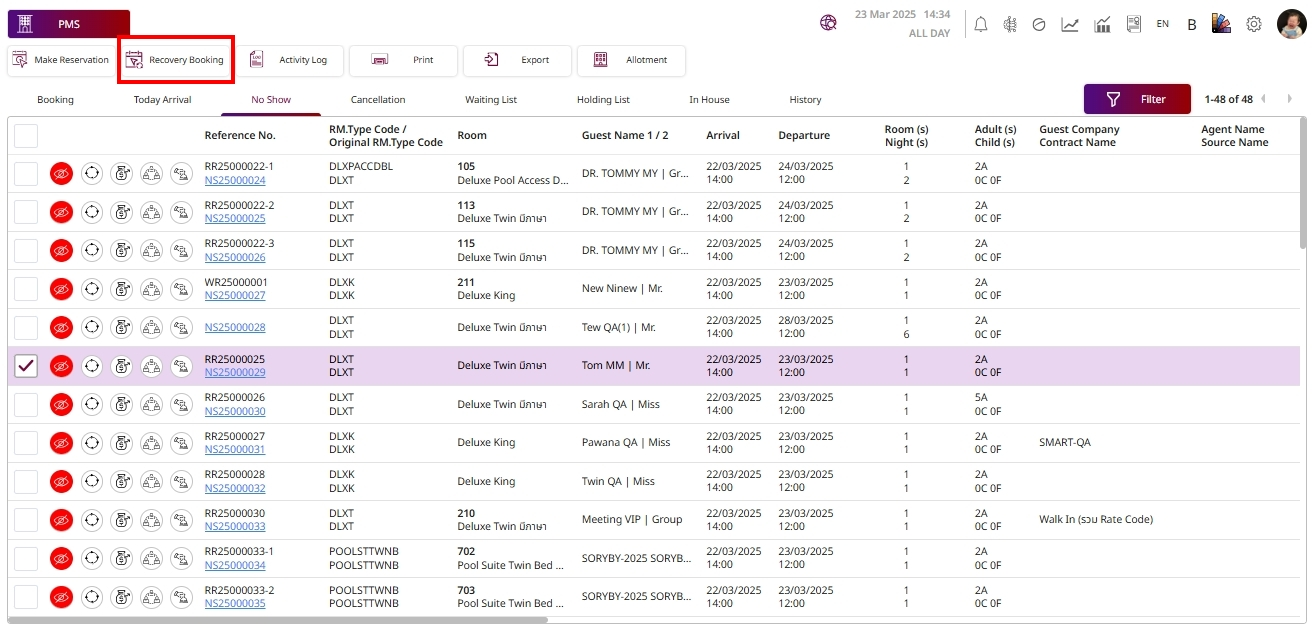
- Press Confirm button to confirm recovery booking. The system will display the booking tab.
- Press Cancel to discards and closes the popup
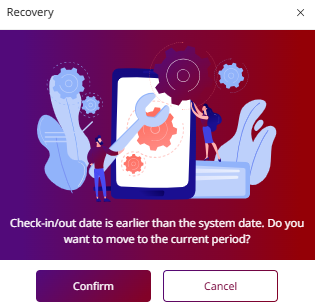
Note: The system will display the Arrival/Departure dates as the same day the room was recovered.
7. Activity Log
Available under PMS > Reservation > Booking , this function allows staff to track and view a log of all actions related to a specific booking.
To perform the task:
- Select Booking.
- Press Activity log button.
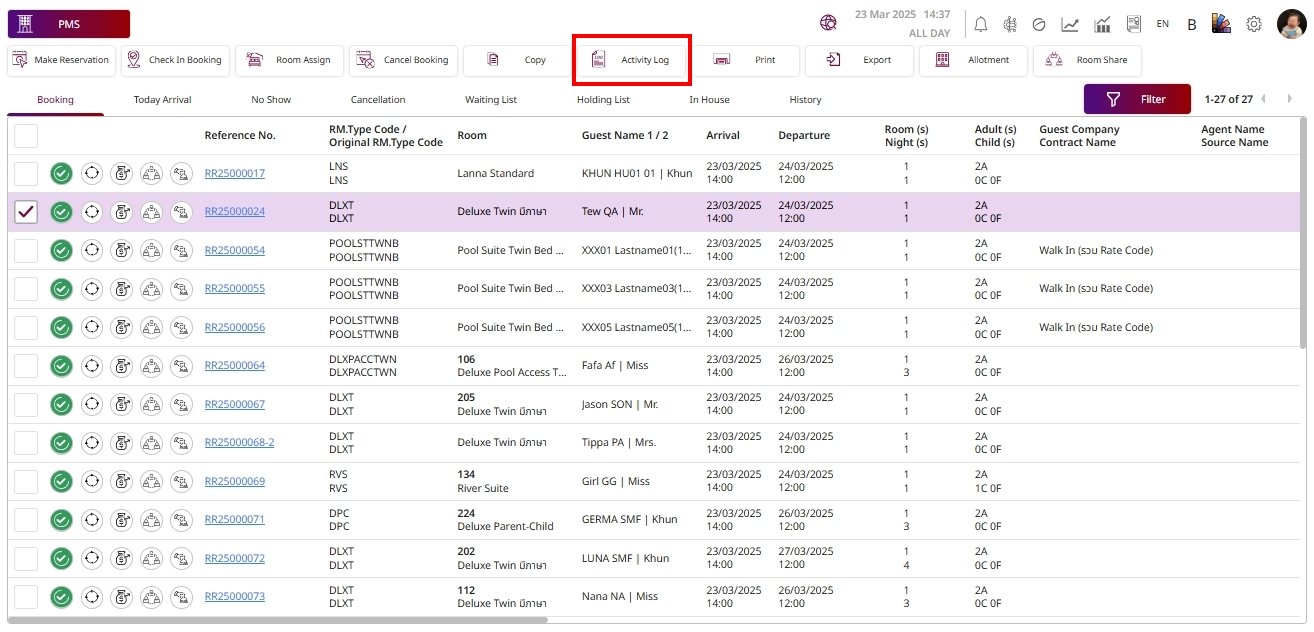
- Seq. No. : Sequential number of each logged activity.
- Action Date: The date the action was performed.
- Time: The exact time the action occurred.
- Action User: The username of the person (or system) who performed the action.
- Function: The type of action performed.
- Reference No.: Related booking or transaction reference number.
- Room/Table: The room or table associated with the action.
- Reference Name: Guest or reservation name.
- Remark: Additional details or descriptions of the action.