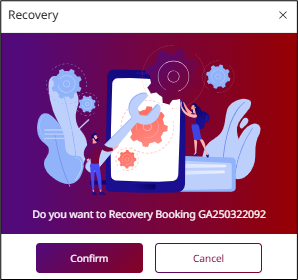PMS – Group & Block User Guide
1. Overview
This PMS – Group & Block User Guide provides staff with detailed instructions on managing Room Assign for Group, Edit information for all Group, Check in Group, Add room to group, and Separate a room from the group. The guide is designed to ensure clear, step-by-step instructions for effective use of the system in handling tax and receipt processes
2. Create Group Reservation
Available under Group & Block > Make Reservation , this function allows users to create a reservation for multiple rooms under a single group code, including arrival/departure dates, room selection, contract company, and guest profile details.
To perform the task:
- Click Group & Block > Make Reservation.
- Enter arrival and departure dates, then click Check to view room availability.
- Click Room button to add rooms.
- Use + or - to adjust room quantity, then click Confirm.
- Click Add To Cart & Continue to proceed to booking info.
- Click Search icon in Contract box to select contract the company.
- Select Rate Code, enter Room Rate, and select Breakfast Code.
- Enter Group Code and Group Name.
- Go to Guest Profile tab and enter guest information.
- Click Confirm or Confirm & Print to complete the reservation.
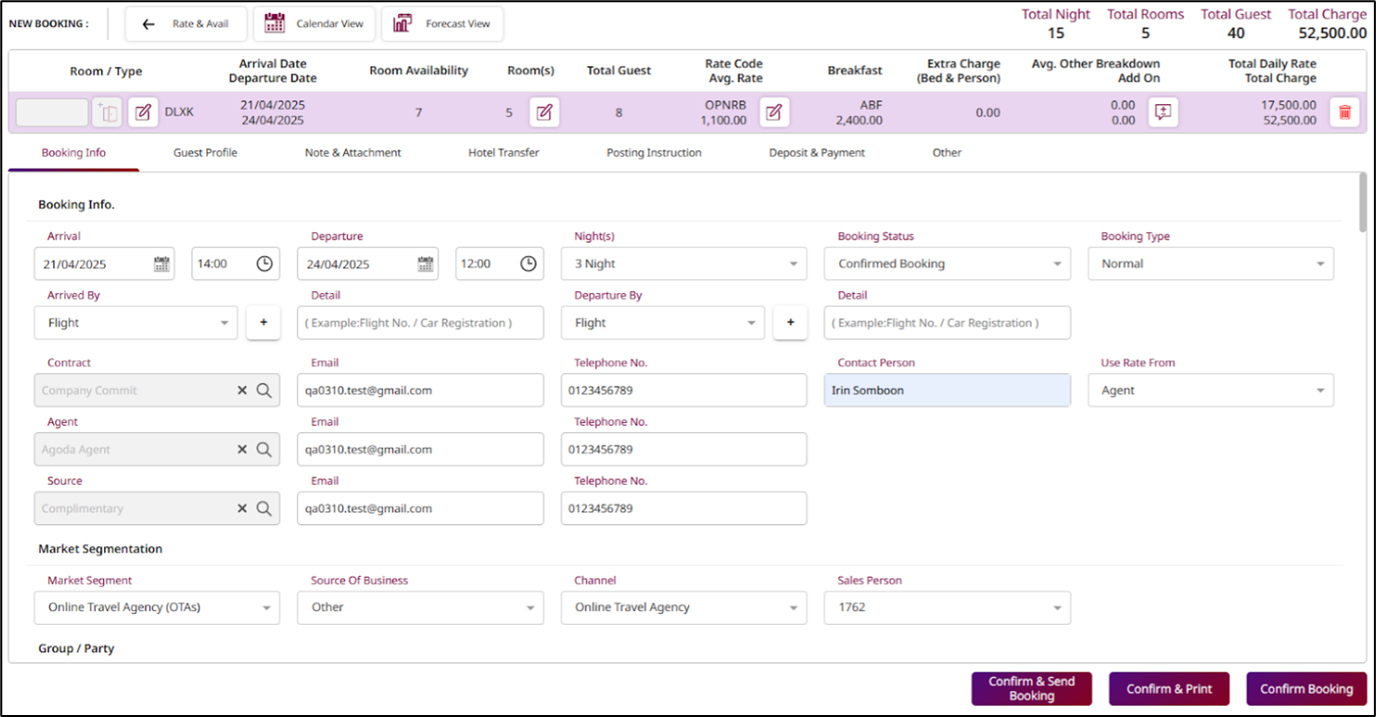
Note: Ensure contract company and rate codes are correctly selected to reflect accurate pricing.
3. Room Assign for Group
Available under PMS > Group & Block > Booking Tap , this function allows staff to assign room to a group reservation.
To perform the task:
- Select Group & Block Function > Booking Menu tap.
- Click on the blue text in the Group Code field.

- Check the box, then click the Duplicate button.
- Click the Confirm button to proceed, or click the X icon or Cancel button to cancel.
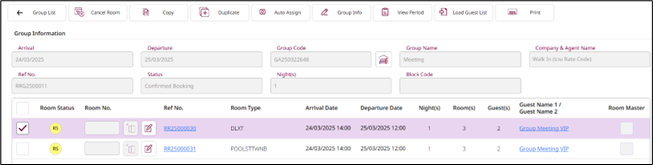
Note: In cases where the selected Room Type has only one room, This step can be skipped.
- Check the box, then press the Auto Assign button to let the system automatically add the room numbers. Or Select button to Select the room number.
- After that, the room numbers will appear in the Room No. field.
- Select the Master room by checking the box in the Room Master field.
- Select Save Button to confirm.
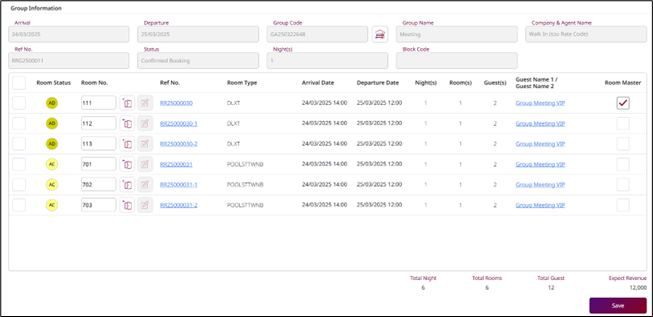
4. Edit information for all group
Available under PMS > Group & Block > Booking Tap this function allows staff to edit or add information to a group reservation.
To perform the task:
- Select Group & Block Function > Booking Menu tap.
- Click on the blue text in the Group Code field.
- Click on the blue text in the Ref No. field.
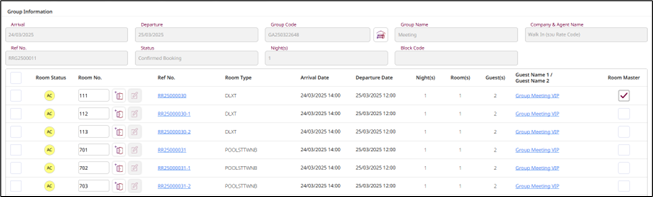
- Edit the reservation.
- Click the Confirm button.
- Click the Confirm button to update the information to the other rooms in the group, Or select the Cancel button to update only a single room.
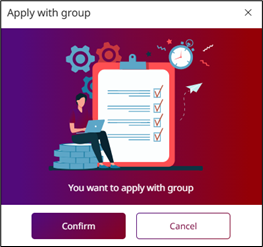
- Select the room for update the information.
- Select the details to be updated.
- Click the Apply Now Button to confirm.
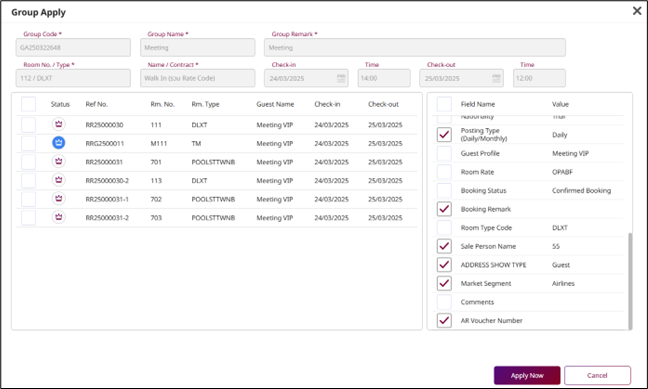
5. Check in Group
Available under PMS > Group & Block > Today Arrival Tap, this function allows staff check in a group reservation.
To perform the task:
- Select Group & Block Function > Today Arrival tap.
- Click on the blue text in the Group Code field.
- Select the room to be checked in.
- Select Room Master.
- Click the Check In Booking Button to check in.
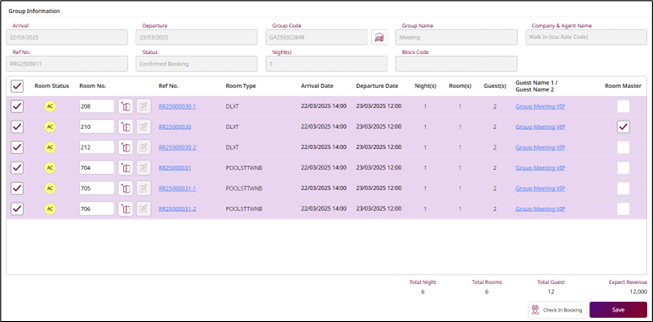
6. Separate a room from the group
Available under PMS > Group & Block > Booking Tap this function allows staff separate a room from the group reservation.
To perform the task:
- Select Group & Block Function > Booking Menu tap.
- Click on the blue text in the Group Code field.
- Click on the blue text in the Ref No. field.
- Delete the data in the Group Code field or enter new information.
- Click the Confirm button to update the information.
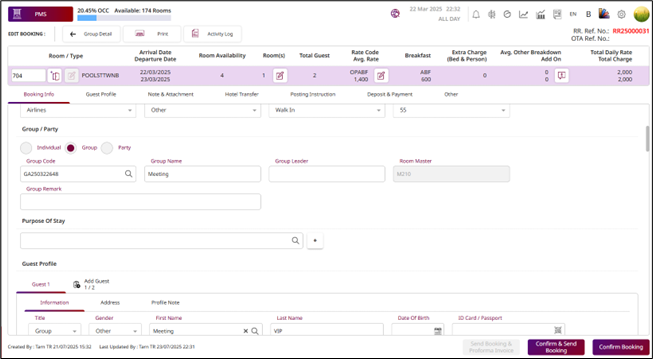
7. Edit Group info
Available under PMS > Group & Block > Booking Tap this function allows staff modify group booking.
To perform the task:
- Select Group & Block Function > Booking Menu tap.
- Click on the blue text in the Group Code field.
- Click on Group Info Button.
- Update Reservation Details**.**
- Click the Save button to update the information.
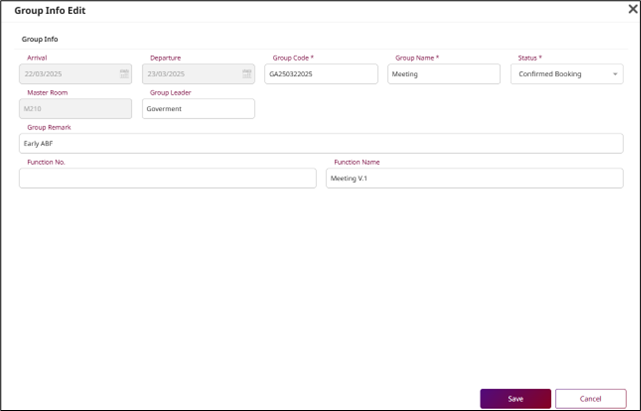
8. Import the guest name list
Available under PMS > Group & Block > Booking Tap this function allows staff import guest names from an Excel file into the group reservation.
To perform the task:
- Select Group & Block Function > Booking Menu tap.
- Click on the blue text in the Group Code field.
- Click on Load Guest List Button.
- Click on Load Template Button to download the form.
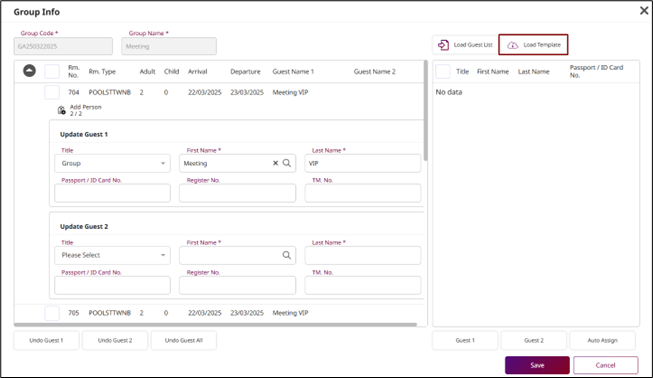
- Enter the guest names into the downloaded form.
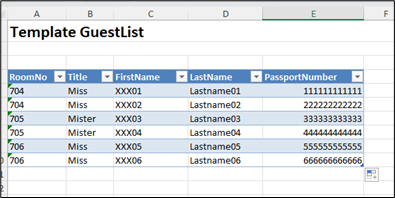
- Click on Load Guest List Button to Import guest list.
- Click the Save button to update the information.
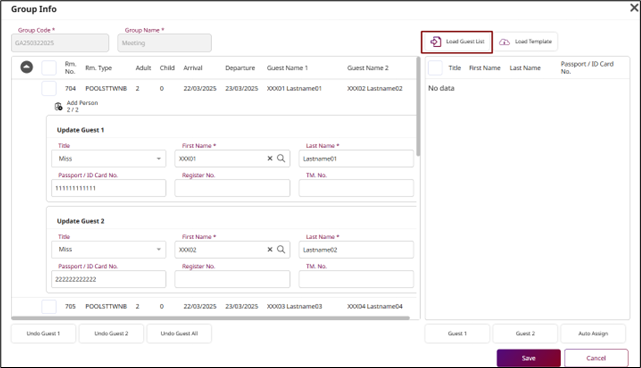
9. Print Document
Available under PMS > Group & Block > Booking Tap this function allows staff import guest names from an Excel file into the group reservation.
To perform the task:
- Select Group & Block Function > Booking Menu tap.
- Click on the blue text in the Group Code field.
- Click on Print Button. Select Print Booking Form – Print booking information. Select Proforma Form – Make a proforma invoice. Select Rooming List – Print group guest list.
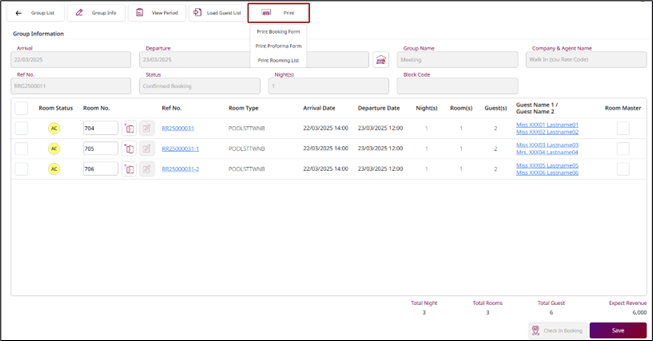
10. Copy Group Reservation
Available under PMS > Group & Block > Booking Tap this function allows staff copy group reservation.
To perform the task:
- Select Group & Block Function > Booking Menu tap.
- Select the checkbox of the group.
- Click on Copy Button.

- Enter the reservation details for the new group.
- Click the Save Button to confirm.
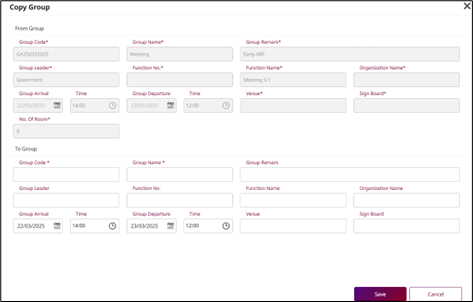
11. Cancel Group Reservation
Available under PMS > Group & Block > Booking Tap this function allows staff cancel group reservation.
To perform the task:
- Select Group & Block Function > Booking Menu tap.
- Select the checkbox of the group.
- Click on Cancel Group Button.

- Enter the cancel reservation details for cancel group.
- Click the Save Button to confirm.
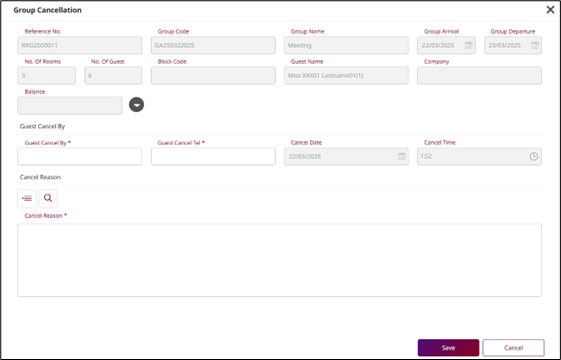
12. Recovery Group Booking
Available under PMS > Group & Block > Cancellation Tap this function allows staff recovery group reservation.
To perform the task:
- Select Group & Block Function > Booking Menu tap.
- Select the checkbox of the group.
- Click on Recovery Group Button.

- Press Confirm button to confirm recovery booking.
- Press Cancel to discards and closes the popup.