PMS - Housekeeping User Guide
1. Overview
This PMS – Housekeeping User Guide provides hotel staff and system users with instructions to manage clean/dirty rooms. It includes assigning tasks by maid user, updating room statuses, making OO rooms, and handling various housekeeping tasks. The guide is designed for clarity, with a step-by-step structure and real system scenarios.
2. Filter (Room status check operation)
Available under: PMS > Housekeeping > Filter Button , this function allows staff to searching for rooms by status, room type, and building location.
To perform the task:
- Select Housekeeping Function and click Filter button
- Select box status Room
- AC: Available Clean Room
- AD: Available Dirty Room
- Not Assign: Room not yet assigned
- VC: Vacant Clean Inspect: checklist that staff use to inspect rooms to ensure they are clean and ready for use.
- VD: Vacant Dirty
- Due-out: Due for check-out today
- OC: Occupied
- OD: Occupied Dirty (Needs Cleaning)
- OOS: Out of Service
- OOO: Out of Order
- OOI: Out of Inventory
- In the Search Field,
- Enter the guest’s name / company name / Room No. / Ref No. Booking
- Click the Search Button,
- The system will display the corresponding information.
- Room Type Section,
- Select the Room Type Button.
- Click the Search Button.
- The system will display the room types based on the search criteria.
- Building Section,
- Select the Building Button
- Click the Search Button,
- The system will display the building based on the search criteria.
- Wing / Zone Section
- Select the Wing / Zone Button
- Click the Search Button,
- The system will display the wing / zone based on the search criteria.
- Room View Section
- Select the Room View Button
- Click the Search Button,
- The system will display the room view based on the search criteria.
- Feature Section
- Select the Feature Button
- Click the Search Button,
- The system will display the feature based on the search criteria.
- Bed Type Section
- Select the Bed Type Button
- Click the Search Button,
- The system will display the bed type based on the search criteria.
- Press Search to search for the information you selected or entered.
- Press Reset to clear all the fields that you selected or entered.
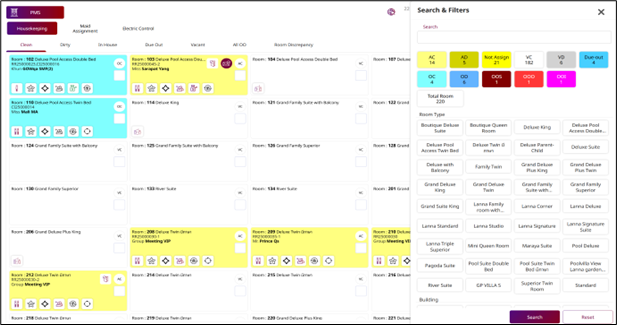
Note: You do not need to enter or select all fields. Select only the fields necessary for the search.
3. Check Room Clean
Available under: Housekeeping Menu > Housekeeping > Clean , this function allows staff to manage clean rooms. Users can change the room status to "Clean" to indicate that the room is ready for the next guest.
Room Card Layout Each card represents one room and contains:
- Room Number : e.g., Room: 101
- Room Type : e.g., Deluxe Pool Access Double Bed
- Reservation Code : e.g., RR
- Guest Name : e.g., Miss Anna
- Room Status Badge : displayed in upper right:
- OC = Occupied
- AC = Arrived & Clean
- VC = Vacant Clean (ready to assign) Room Background Colors
- Light Blue : Room is currently occupied
- Yellow : Room is due for checkout or pending cleaning
- White : Vacant room, may need assignment or is ready
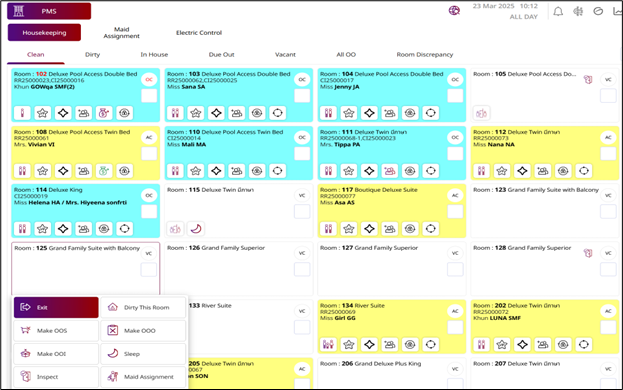
Note: Once the room is marked as "Clean" it is ready for guest occupancy. Ensure all cleaning tasks are completed before confirming the room status.
3.1 Press on Vacant Clean Room (VC).
The system performs the following actions:
- Exit : Exit this menu
- Dirty: This Room: Update room status to dirty
- Inspect: Confirms the room is ready for new guests
- Sleep: Set to room discrepancy
- Make OOS (Out of Service): Set the room status to “Out of Service”
- Make OOO (Out of Order): Set the room status to “Out of Order”
- Make OOI (Out of Inventory): Remove the room from inventory
- Maid Assignment: Assign housekeepers to clean the rooms
3.2 Press on Assign & Clean Room (AC).
The system performs the following actions:
- Exit: Exit this menu
- Dirty This Room: Update room status to dirty
- Inspect: Confirms the room is ready for new guests
- Maid Assignment: Assign housekeepers to clean the rooms
3.3 Press on Occupied Room (OC).
The system performs the following actions:
- Exit : Exit this menu
- Dirty This Room: Update room status to dirty
- Skip: Room may have been skipped in cleaning or mis checked
- Item Posting: Post charges or items to the guest folio
- Do Not Disturb: Do not want staff to disturb at the moment
- Maid Assignment: Assign housekeepers to clean the rooms
To perform the task:
- Select a room
- Press Dirty This Room
- Press Confirm to confirm the status change of the room to "Dirty".
- Press Cancel to cancel the action and close the pop-up.
- The selected room will move to the Dirty tab, and the room status will change to "Dirty".
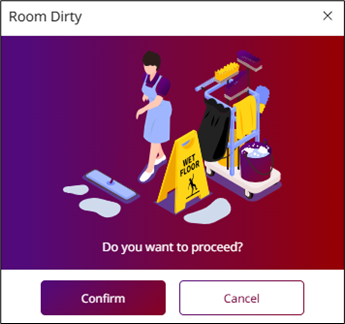
Note: Ensure that the room status is updated promptly to prevent any confusion during cleaning operations.
To perform the task:
- Select a room.
- Press Inspect.
- Select the Staff inspect the cleanliness of the room after it has been cleaned.
- Enter the Remark.
- Press Confirm to assign staff check the room.
- Press Cancel to cancel the action and close the pop-up.
- The selected room will display to the " Inspect" icon.
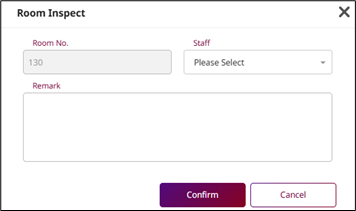
Note: Make sure that all necessary remarks are entered before confirming the inspection, and that the room meets cleanliness standards before marking it as ready.
To perform the task:
- Select a room
- Press Make OOS/Make OOI/Make OOO (Out of Service, Out of Inventory, Out of Order).
- Fill in the information.
- Press Confirm to manage rooms.
- Press Cancel to cancel the action and close the pop-up
- The selected room will move to the " All OO " tab, and the room status will change to " OOS/OOI/OOO ".
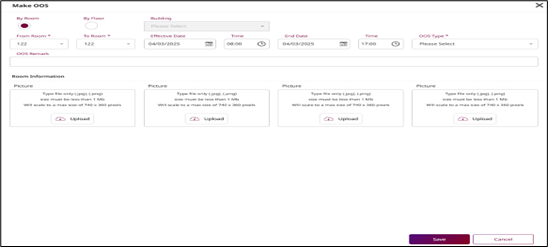
Note: Ensure all required information is filled in before confirming, as incorrect status changes can affect booking availability.
4. Check Room Dirty
Available under: Housekeeping Menu > Housekeeping > Dirty , this function allows staff to manage dirty rooms. Users can change the room status to "Dirty" to indicate that the room requires cleaning.
Room Background Colors
- Blue OD = Occupied and Dirty
- Grey VD = Vacant and Dirty
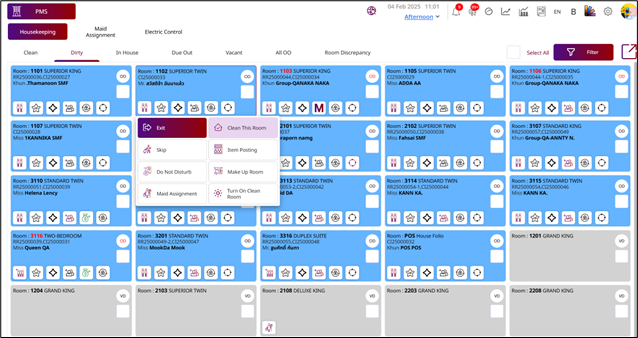
Note: This screen is used to monitor and manage rooms that require cleaning, typically after guest check-out or while still occupied but needing service.
4.1 Press Clean This Room (OD, VD)
The system performs the following actions:
- Exit : Exit this menu
- Clean This Room : Update room status to dirty
- Skip: Room may have been skipped in cleaning or mis checked
- Item Posting: Post charges or items to the guest folio
- Do Not Disturb: Do not want staff to disturb at the moment
- Make Up Room: The guest has requested housekeeping service
- Maid Assignment : Assign housekeepers to clean the rooms
To perform the task:
- Select a room
- Press Clean This Room.
- Select the maid user to clean the room.
- Press Clean Rooms to confirm the room is clean.
- Press Cancel to cancel the action and close the pop-up.
- The selected room will move to the " Clean " tab, and the room status will change to " Clean ".
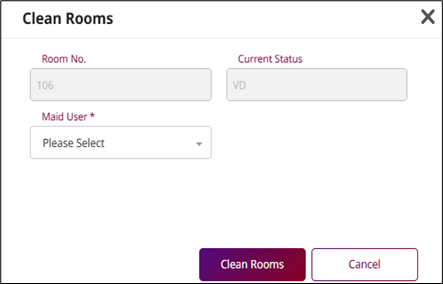
Note: Once the room is marked as "Clean," it is ready for guest occupancy. Ensure all cleaning tasks are completed before confirming the room status.
5. Check Room In-House
Available under: Housekeeping Menu > Housekeeping > In-House, this function allows staff inspect the cleanliness of the room after it has been cleaned, to ensure that the room is clean and ready for service.
Each card displays:
- Room Number & Type: 101 Deluxe Pool Access Double Bed
- Reservation Codes: CI 123456
- Guest Name: SMART SORASO
Room Status Tag (top right corner):
- OD = Occupied and Dirty
- OC = Occupied and Clean
5.1 Press Item Posting (OD, OC)
The system performs the following actions:
- Exit : Exit this menu
- Dirty This Room : Update room status to dirty
- Skip: Room may have been skipped in cleaning or mischecked
- Item Posting: Post charges or items to the guest folio
- Do Not Disturb: Do not want staff to disturb at the moment
- Maid Assignment : Assign housekeepers to clean the rooms
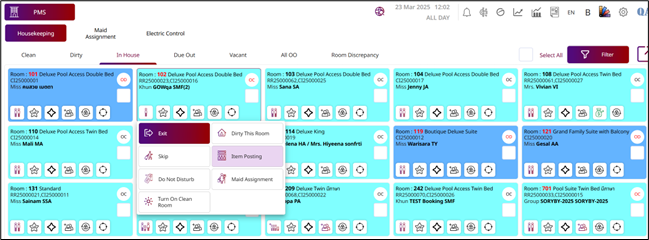
Note: This screen shows all rooms that are currently occupied by guests, to assist housekeeping with mid-stay service planning or status updates.
To perform the task:
- Select a room
- Press Item Posting.
- The system will display a pop-up window to select an item for posting. (Only one item can be selected.)
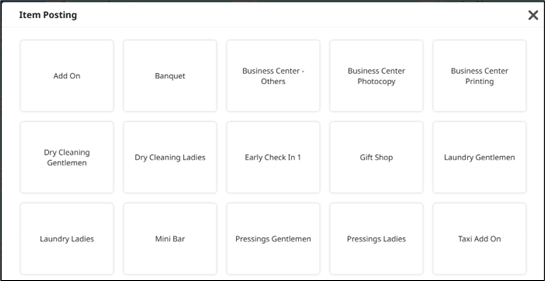
- The system will open a window to fill in the Item Information.
- After filling out all the information, Press the “Confirm” button. Or Press “Cancel” button to cancel.
- The Item will post to the cashier page, reference from Ref Bill No.
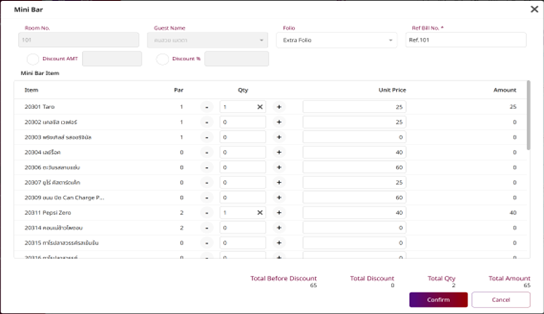
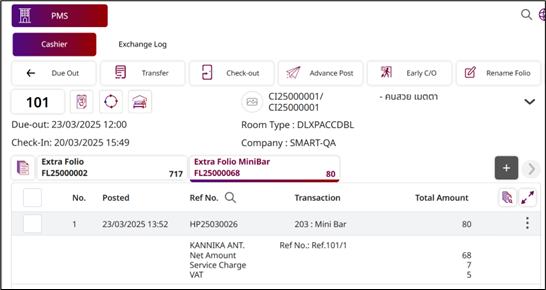
Note: means recording charges for items consumed from the in-room mini bar and adding them to the guest's folio (bill) in the hotel management system.
6. Check Due Out Room
Available under: Housekeeping Menu > Housekeeping > Due Out, this function allows housekeeping staff to view a list of all rooms that are scheduled to check out today. This ensures timely preparation of rooms for the next guests and supports communication between Housekeeping and Front Office.
- To identify rooms scheduled to check out today.
- To assist housekeeping in planning room cleaning priorities.
- To help prevent missed cleanings or check-out status discrepancies.
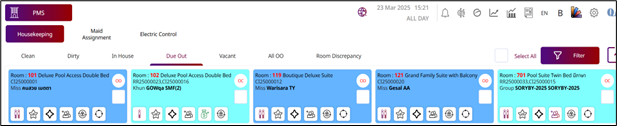
Note: The room scheduled for today (today) is still available from the front desk.
- Check Vacant Room
Available under: Housekeeping Menu > Housekeeping >Vacant, this function allows housekeeping and front office staff to view a list of all currently unoccupied (vacant) rooms. This information is essential for cleaning scheduling, room readiness tracking, and room assignment for new arrivals.
- To monitor which rooms are currently unoccupied.
- To assist in cleaning planning and inspections.
- To support decision-making for room allocation.
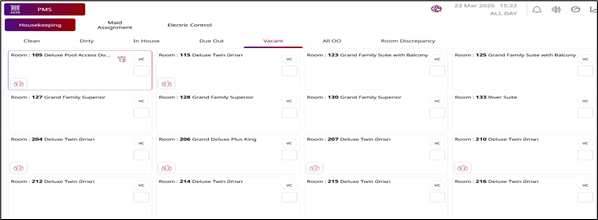
Note: Vacant rooms may include rooms that have recently been checked out or rooms that have been neglected due to maintenance or other reasons.
- Press Sleep a room
To perform the task:
- Select a room
- Press Sleep.
- Press Confirm to room discrepancy.
- Press Cancel to cancel the action and close the pop-up
- The selected room will move to the " Room Discrepancy " tab, and the room status will change to " Dirty ".
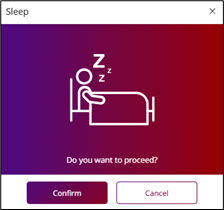
Note: Ensure that the room status is accurately updated before confirming to avoid discrepancies in room assignments.
- Press Release Sleep a room
To perform the task:
- Select a room
- Press Release Sleep.
- Press Confirm to room status Vacant.
- Press Cancel to cancel the action and close the pop-up
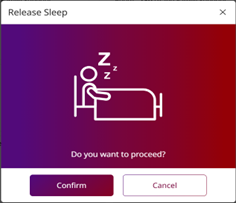
Note: Release Sleep is the process of clearing or correcting the room status to reflect its actual condition, typically changing it back to "Vacant" or its accurate current status.
8. Check All OO room
Available under: Housekeeping Menu > Housekeeping > Clean/Vacant , this function allows staff to manage rooms that are out of service, out of inventory, and out of order, ensuring these rooms are marked appropriately and are not available for booking.
- To monitor all rooms currently marked OOO/OOI/OOS
- To ensure proper communication between departments (Housekeeping, Maintenance, Front Office)
- To track room availability status and anticipate when rooms may return to inventory
This function helps Housekeeping and Maintenance coordinate work, and ensures Front Office does not mistakenly assign these rooms to guests.
Actions Available:
- View room history or maintenance notes
- Coordinate with Engineering or Maintenance team
- Update or change status once room is ready for use
8.1 Press on Room OOS, OOO and OOI
The system performs the following actions:
- Exit: Exit this menu
- View OOI: View room status detail
- Release OOI: Release the room from maintenance status
- Maid Assignment : Assign housekeepers to clean the rooms
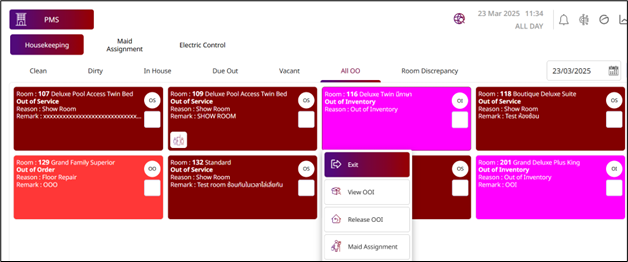
Note: OO rooms are excluded from availability in Front Office and Reservations.
- Release OO room
To perform the task:
- Select a room
- Press Release OS/ Release OI/ Release OO (Out of Service, Out of Inventory, Out of Order).
- Press Confirm to release rooms.
- Press Cancel to cancel the action and close the pop-up
- The selected room will move to the " Dirty " tab, and the room status will change to " Dirty ".
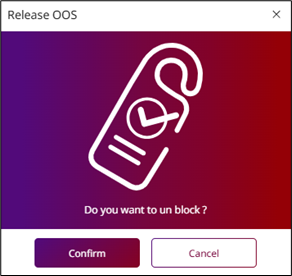
Note: Ensure that rooms are correctly released before marking them as "Dirty," especially if they have been out of service for a while.
9. Check Room Discrepancy
Available under: Housekeeping Menu > Housekeeping > Room Discrepancy, this Room Discrepancy function is used to identify mismatches between the Front Office room status and the housekeeping room status. This ensures both departments are aligned and can quickly resolve any inconsistencies.
The system will display a list of rooms with status mismatches, including:
- Room Number
- Housekeeping Status (e.g., Vacant, Occupied)
- Front Office Status (e.g., Vacant, Occupied)
- Discrepancy Type (explained below)
- Last Updated Time/Date
Common Discrepancy Types:
- Sleep: FO = Vacant / HK = Occupied (Room may still have a guest)
- Skip: FO = Occupied / HK = Vacant (Room may have been skipped in cleaning or mischecked)
- Status Mismatch: Any other status inconsistency (e.g., Clean vs Dirty)
Actions Available:
- Investigate with Front Office or Security if needed
- Physically check room status
- Update room status in system once verified
- Add remarks or notes for audit purposes
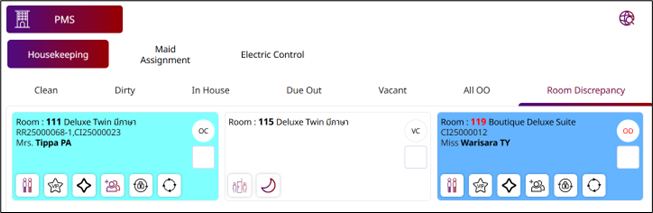
Note: It is recommended to check room discrepancies at least once per shift, always coordinate status corrections with Front Office to avoid data conflicts.