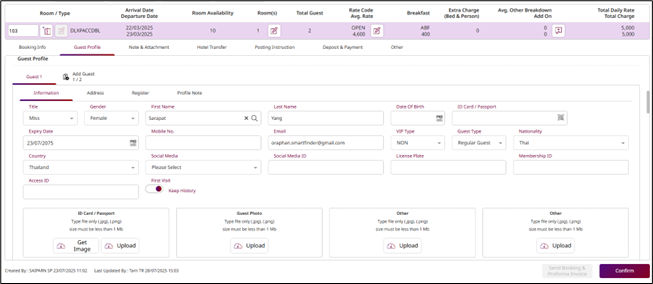PMS- Front Desk User Guide
1. Overview
This PMS –Front Desk User Guide provides staff with detailed instructions on managing Creating a Reservation, Editing a Reservation, Searching for a Reservation, and Updating Reservation Status. The guide is designed to ensure clear, step-by-step instructions for effective use of the system in front desk system screen processes.
2. Room Status
Available under PMS > Front Desk Function > Room Status Menu Tap, this function allows staff to Check the real-time overview of the current room status in the hotel, Check the occupancy percentage (OCC%), the number of available rooms in the system, and the total number of rooms in the system.
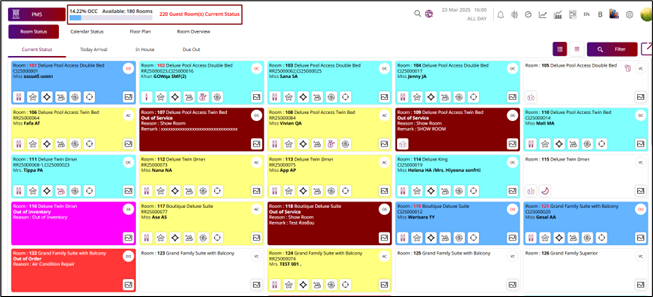
Room details displayed Click the icon to expand the field

Note: Screenshot before pressing the button
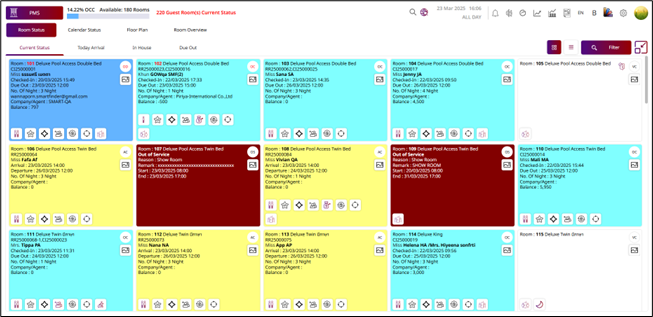
Note: Screenshot after pressing the button
2.1 Current Status
Purpose : Displays a real-time overview of the current room status in the hotel.
Common information shown:
- Total number of rooms
- Available rooms
- Occupied rooms
- Out of Order (OOO) / Out of Service (OOS) room
- Dirty rooms
- Other room statuses
Benefits:
- Allows staff to monitor the current status of all rooms
- Helps in planning housekeeping and room allocation
- Useful for front desk staff, housekeeping, and hotel management
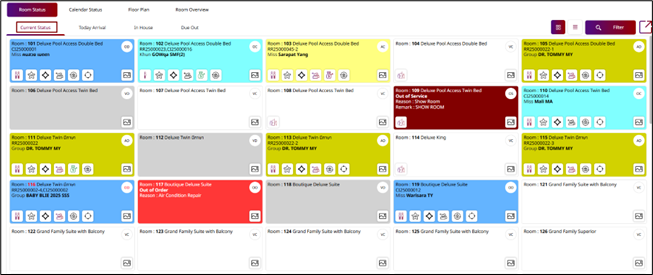
2 .2 Today Arrival
Purpose: Displays the list of all reservations scheduled to check in today.
Common information shown:
- Guest name
- Reservation number
- Reserved room type
- Reservation status (e.g., Confirmed, No-show)
- Room readiness status
Benefits:
- Helps prepare rooms before guest arrival
- Used to check in guests upon arrival
- Assists front desk staff in managing arrivals efficiently
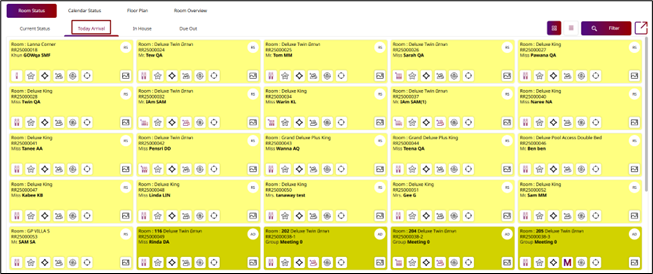
2.3 In House
Purpose: To monitor all current in-house guests.
Common information shown:
- Shows all guests who have already checked in and are currently staying at the hotel.
- Allows staff to view room numbers, length of stay, and guest preferences.
- Useful for managing guest services, room status, and tracking occupancy.
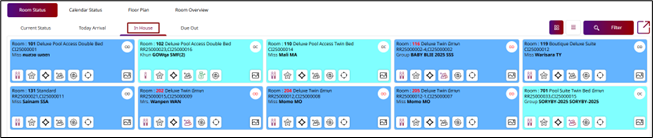
Benefits:
- Helps manage the check-out process smoothly.
- Supports housekeeping in planning room cleaning and turnover
- Prevents unnotified late check-out
2.4 Due Out
Purpose: To manage guests who are scheduled to check out today.
Common information shown:
- Lists all in-house guests with today's check-out date.
- Helps front desk prepare for check-out procedures (billing, luggage, etc.).
- Assists housekeeping in planning room cleaning and turnover.
- Prevents delays and ensures rooms are ready for the next guest.
Benefits:
- Helps manage the check-out process smoothly
- Supports housekeeping in planning room cleaning and turnover
- Prevents unnotified late check-outs

3. Color symbols and icons on the system screen
3.1 Press on Vacant Clean Room (VC).
The system perform the following actions: Exit – Exit this menu Make Reservation – Create a new reservation Check In – Records the check-in time Make OOS (Out of Service) – Set the room status to “Out of Service” Make OOO (Out of Order) – Set the room status to “Out of Order” Make OOI (Out of Inventory) – Remove the room from inventory Inspect – Confirms the room is ready for new guests
![]()
3.2 Press on Vacant Dirty Room (VD).
The system perform the following actions:
- Exit – Exit this menu
- Clean This Room – Change the room status to 'Clean'
- Make Reservation – Create a new reservation
- Make OOS (Out of Service) – Set the room status to “Out of Service”
- Make OOO (Out of Order) – Set the room status to “Out of Order”
![]()
3.3 Press on Assign Clean Room (AC).
The system perform the following actions:
- Exit – Exit this menu
- Check In – Check in the guest
- Update Guest – Update guest information
- Copy Link – Link for check in on web check in
- Dirty This Room – Update room status to dirty
- Edit Reservation – Edit reservation details
- Send Mail – Send reservation information to guest
- Activity Log – View activity log
- Inspect – Room inspection after cleaning
- Print Booking – Print booking information
- Print Register – Print registration form
- Print Blank Register – Print blank registration form
- Print Meal Coupon – Print meal coupon
- Print Luggage Tag – Print luggage tag
- Copy – Copy Reservation
- Tour Order – View tour order
- Print Tour Order – Print tour order
![]()
3.4 Press on Assign Dirty Room (AD).
The system perform the following actions:
- Exit – Exit this menu
- Clean This Room – Update room status to Clean
- Update Guest – Update guest information
- Copy Link – Link for check in on web check in
- Edit Reservation – Edit reservation details
- Send Mail – Send reservation information to guest
- Activity Log – View activity log
- Inspect – Room inspection after cleaning
- Print Booking – Print booking information
- Print Register – Print registration form
- Print Blank Register – Print blank registration form
- Print Meal Coupon – Print meal coupon
- Print Luggage Tag – Print luggage tag
- Copy – Copy Reservation
- Tour Order – View tour order
- Print Tour Order – Print tour order
![]()
3.5 Press on Occupied Clean Room (OC)
The system perform the following actions:
- Exit – Exit this menu
- Edit Check In – Edit reservation details
- Cashier – Go to cashier functions (e.g., payments, folios)
- Dirty This Room – Update room status to dirty
- Do Not Disturb – Do not want staff to disturb at the moment
- Activity Log – View activity log
- Print Booking – Print booking information
- Print Register – Print registration for
- Print Blank Register – Print blank registration form
- Print Meal Coupon – Print meal coupon
- Print Luggage Tag – Print luggage tag
- Copy – Copy Reservation
- Item Posting – Post charges or items to the guest folio
- Message & Mail – Send or view messages and emails
![]()
3.6 Press on Occupied Dirty Room (OD)
The system perform the following actions:
- Exit – Exit this menu
- Clean This Room – Update room status to clean
- Edit Check In – Edit reservation details
- Cashier – Go to cashier functions (e.g., payments, folios)
- Do Not Disturb – Do not want staff to disturb at the moment
- Make Up Room – The guest has requested housekeeping service
- Activity Log – View activity log
- Print Booking – Print booking information
- Print Register – Print registration form
- Print Blank Register – Print blank registration form
- Print Meal Coupon – Print meal coupon
- Print Luggage Tag – Print luggage tag
- Copy – Copy Reservation
- Item Posting – Post charges or items to the guest folio
- Message & Mail – Send or view messages and emails
![]()
3.7 Press on Room under maintenance : OOS, OOO and OOI
The system perform the following actions:
- Exit – Exit this menu
- Activity Log – View activity log
- View OOS - View room status detail
- Release OOS - Release the room from maintenance status
![]()
3.8 Symbols in guest rooms
The system perform the following actions:
Display number of guests Display types of guest stay status Display special request Display group reservations Display deposit Display unable to move the room Display trace Display connecting room Display room photos Do not disturb Room inspect Make up room Send mail to guest Pre check in
![]()
Details of Each Line:
- Room number and type
- Check-in ID or Reservation Number
- Guest Name
- Check-in Date & Time
- Check-out Date & Time
- No. Of Night
- The contact email used for the reservation
- The name of the company or travel agent who made the reservation
- Balance or outstanding amount to be paid
4. Filter (Room status check operation)
Available under PMS > Front Desk Function > Filter Button, this function allows staff to searching for rooms by status, room type, and building location.
To perform the task:
- Select Front Desk Function and click Filter button
- In the Search Field ,
- Enter the guest name or company name
- Click the Search Button ,
- The system will display the corresponding information.
- Room Status Button ,
- Select the Room Status Button
- Click the Search Button,
- The system will display rooms with the selected status.
- Room Type Section
- Select the Room Type Button
- Click the Search Button,
- The system will display the room types based on the search criteria.
- Building Section
- Select the Building Button
- Click the Search Button,
- The system will display the building based on the search criteria.
- Wing / Zone Section
- Select the Wing / Zone Button
- Click the Search Button,
- The system will display the wing / zone based on the search criteria.
- Room View Section
- Select the Room View Button
- Click the Search Button,
- The system will display the room view based on the search criteria.
- Feature Section
- Select the Feature Button
- Click the Search Button,
- The system will display the feature based on the search criteria.
- Bed Type Section
- Select the Bed Type Button
- Click the Search Button,
- The system will display the bed type based on the search criteria.
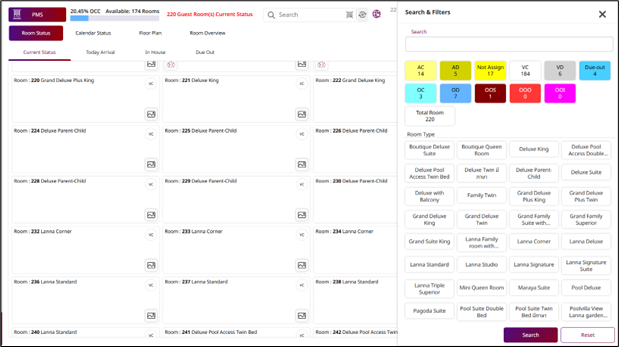
5. Room move / Upgrade
Available under PMS > Front Desk Function > Room Status Menu Tap this function allows staff to perform a room move for upgrade, downgrade, or within the same room type.
To perform the task:
- Press the Room Status Button.
- Drag the selected room to the Clipboard section.
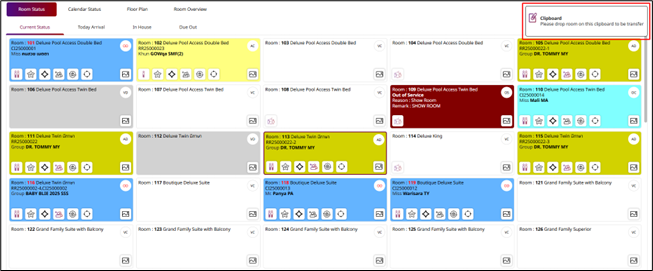
-
Select " None " for the same room type.
Select " Up " for upgrading the room.
Select " Down " for downgrading the room.
-
Select the destination room.
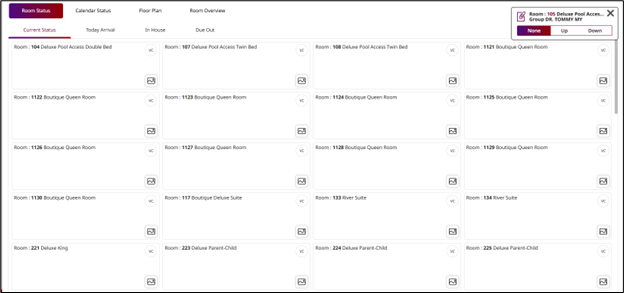
- Enter the room transfer details.
- Press Save Button to confirm.
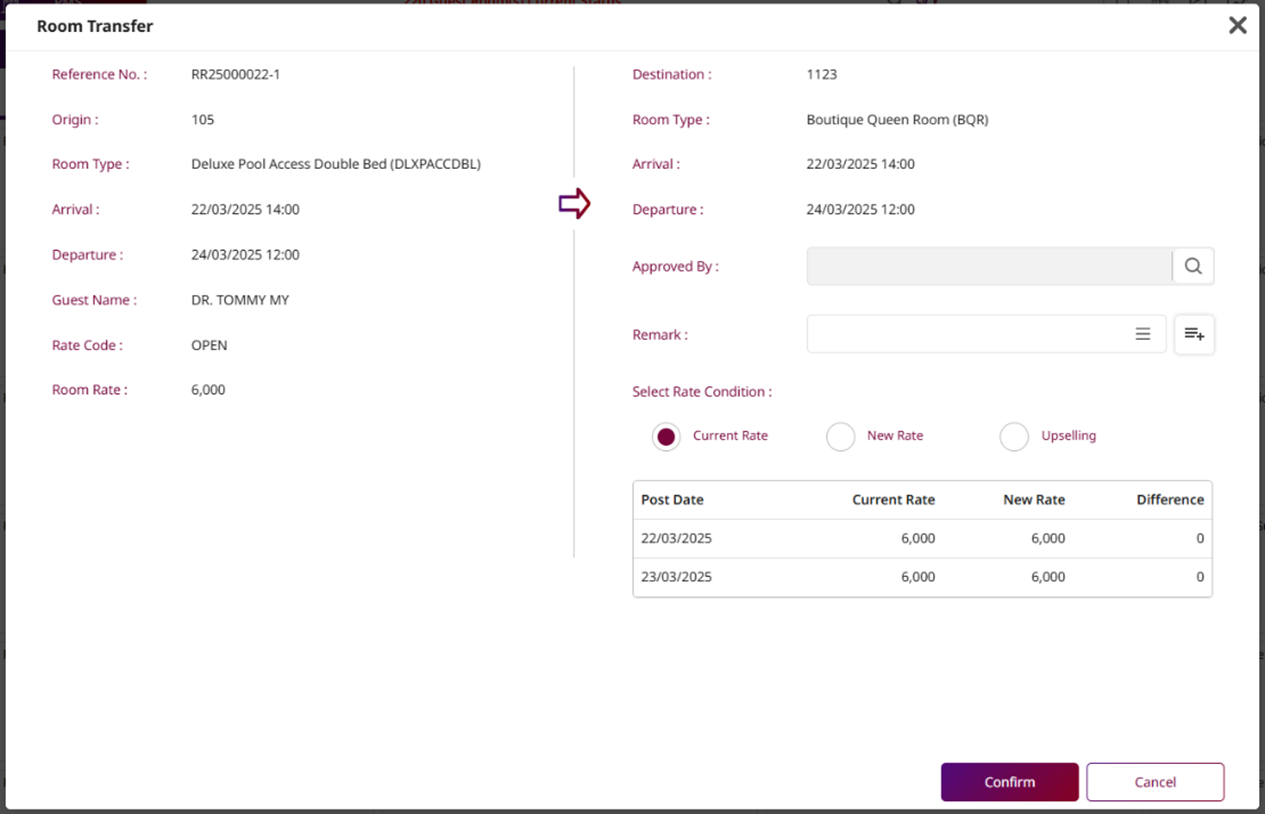
6. Calendar Status
Available under PMS > Front Desk Function > Calendar Status Menu Tap, this function allows staff to searching for rooms by calendar.
To perform the task:
-
Press Room View : The system displays the details sorted by room number.
Press Room Type View : The system displays the details sorted by room type.
Press Room Zone View : The system displays the details sorted by zone view.
-
Press on Calendar Button to select the start date of the date range.
Press on Home Button to return to the current date.
-
Press on Vacant Clean Room (VC).
The system perform the following actions:
Exit – Exit this menu Make Reservation – Create a new reservation Make OOS (Out of Service) – Set the room status to “Out of Service” Make OOO (Out of Order) – Set the room status to “Out of Order” Make OOI (Out of Inventory) – Remove the room from inventory
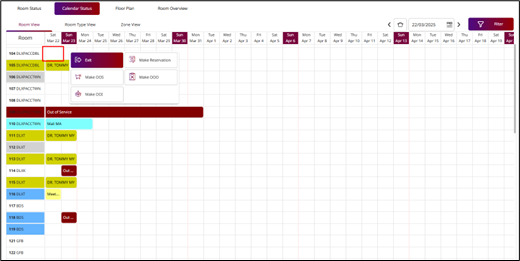
-
Press on Assign Clean Room (AC) or Assign Dirty Room (AD).
The system perform the following actions:
- Exit – Exit this menu
- Edit Reservation – Edit reservation details
- Check In – Check in the guest
- Activity Log – View activity log
- Print Booking – Print booking information
- Print Register – Print registration form
- Print Blank Register – Print blank registration form
- Print Meal Coupon – Print meal coupon
- Print Luggage Tag – Print luggage tag
- Tour Order – View tour order
- Print Tour Order – Print tour order
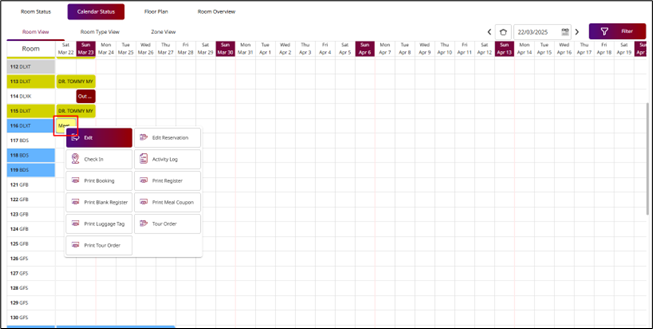
-
Press on Occupied Clean Room (OC) or Occupied Dirty Room (OD).
The system perform the following actions:
- Exit – Exit this menu
- Edit Check In – Edit check-in details
- Cashier – Go to cashier functions (e.g., payments, folios)
- Activity Log – View activity log
- Print Booking – Print booking information
- Print Register – Print registration form
- Print Blank Register – Print blank registration form
- Print Meal Coupon – Print meal coupon
- Print Luggage Tag – Print luggage tag
- Item Posting – Post charges or items to the guest folio
- Message & Mail – Send or view messages and emails
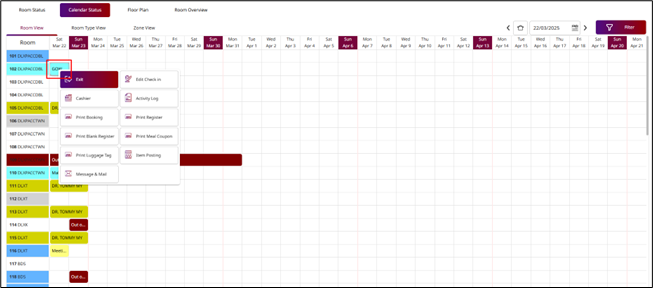
-
Press on Out Of Service Room (OOS), Out Of Order Room (OOO) and Out Of Inventory Room(OOI).
The system perform the following actions:
- Exit – Exit this menu
- Activity Log – View activity log
- View OOS - View room status detail
- Release OOS - Release the room from maintenance status
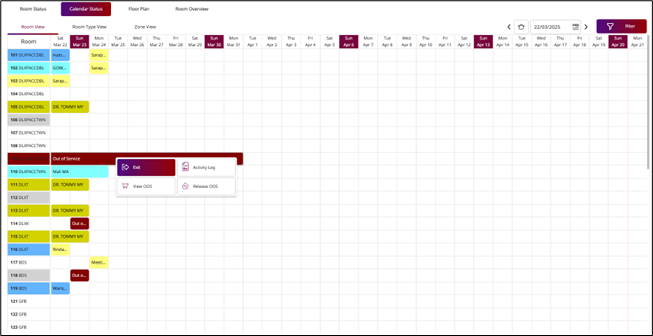
7. Floor Plan
Available under PMS > Front Desk Function > Floor Plan Menu Tap, this function allows staff to searching for rooms by floor and view the room status on each floor.
To perform the task:
7.1 Press on Room Building to select a building
7.2 Press on Floor Number to select a floor
7.3 Press on Vacant Clean Room (VC).
The system perform the following actions:
- Exit – Exit this menu
- Make Reservation – Create a new reservation
- Check In – Check in the guest
- Dirty This Room – Update room status to dirty
- Make OOS (Out of Service) – Set the room status to “Out of Service”
- Make OOO (Out of Order) – Set the room status to “Out of Order”
- Make OOI (Out of Inventory) – Remove the room from inventory
- Inspect – Room inspection after cleaning
- Room Facility – In-room amenities
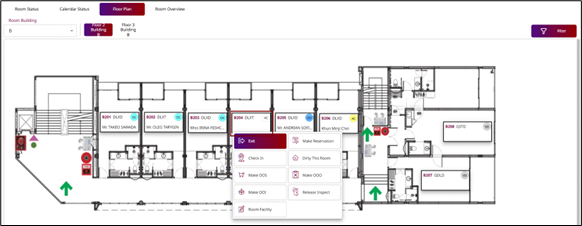
7.4 Press on Vacant Dirty Room(VD).
The system perform the following actions:
- Exit – Exit this menu
- Clean This Room – Update room status to clean
- Make Reservation – Create a new reservation
- Check In – Check in the guest
- Make OOS (Out of Service) – Set the room status to “Out of Service”
- Make OOO (Out of Order) – Set the room status to “Out of Order”
- Make OOI (Out of Inventory) – Remove the room from inventory
- Room Facility – In-room amenities
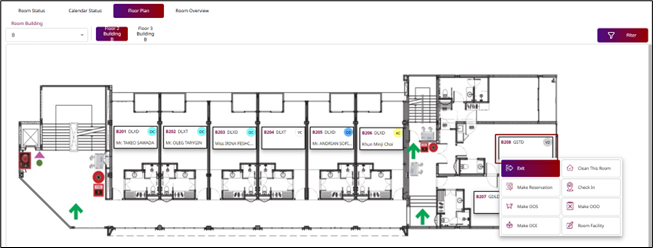
7.5 Press on Assign Clean Room (AC).
The system perform the following actions:
- Exit – Exit this menu
- Check In – Check in the guest
- Update Guest – Update guest information
- Copy Link – Link for check in on web check in
- Dirty This Room – Update room status to dirty
- Edit Reservation – Edit reservation details
- Send Mail – Send reservation information to guest
- Activity Log – View activity log
- Inspect – Room inspection after cleaning
- Print Booking – Print booking information
- Print Register – Print registration form
- Print Blank Register – Print blank registration form
- Print Meal Coupon – Print meal coupon
- Print Luggage Tag – Print luggage tag
- Copy – Copy Reservation
- Room Facility – In-room amenities
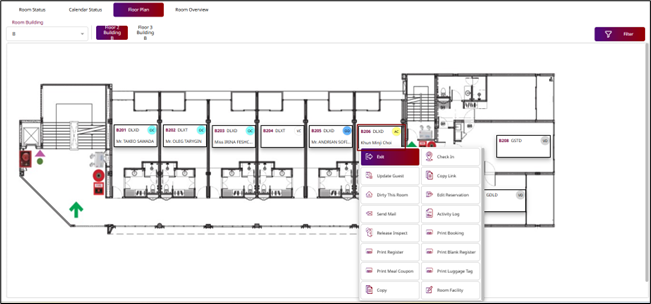
7.6 Press on Assign Dirty Room (AD).
The system perform the following actions:
- Exit – Exit this menu
- Clean This Room – Update room status to clean
- Update Guest – Update guest information
- Copy Link – Link for check in on web check in
- Edit Reservation – Edit reservation details
- Send Mail – Send reservation information to guest
- Activity Log – View activity log
- Print Booking – Print booking information
- Print Register – Print registration form
- Print Blank Register – Print blank registration form
- Print Meal Coupon – Print meal coupon
- Print Luggage Tag – Print luggage tag
- Copy – Copy Reservation
- Room Facility – In-room amenities
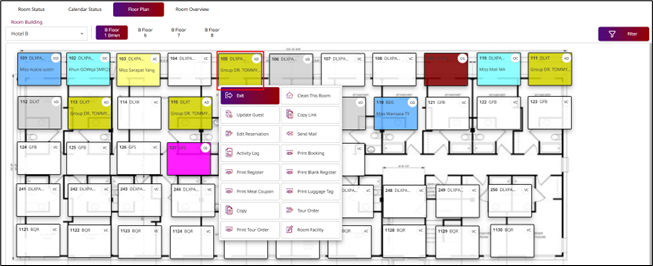
7.7 Press on Occupied Clean Room (OC).
The system perform the following actions:
- Exit – Exit this menu
- Edit Check In – Edit reservation details
- Cashier – Go to cashier functions (e.g., payments, folios)
- Dirty This Room – Update room status to dirty
- Do Not Disturb – Do not want staff to disturb at the moment
- Activity Log – View activity log
- Print Booking – Print booking information
- Print Register – Print registration form
- Print Blank Register – Print blank registration form
- Print Meal Coupon – Print meal coupon
- Print Luggage Tag – Print luggage tag
- Copy – Copy Reservation
- Item Posting – Post charges or items to the guest folio
- Message & Mail – Send or view messages and emails
- Room Facility – In-room amenities
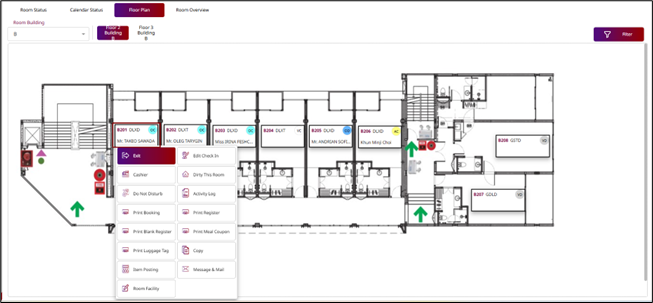
7.8 Press on Occupied Dirty Room (OD).
The system perform the following actions:
- Exit – Exit this menu
- Clean This Room – Update room status to clean
- Edit Check In – Edit reservation details
- Cashier – Go to cashier functions (e.g., payments, folios)
- Do Not Disturb – Do not want staff to disturb at the moment
- Make Up Room – The guest has requested housekeeping service
- Activity Log – View activity log
- Print Booking – Print booking information
- Print Register – Print registration form
- Print Blank Register – Print blank registration form
- Print Meal Coupon – Print meal coupon
- Print Luggage Tag – Print luggage tag
- Copy – Copy Reservation
- Item Posting – Post charges or items to the guest folio
- Message & Mail – Send or view messages and emails
- Room Facility – In-room amenities
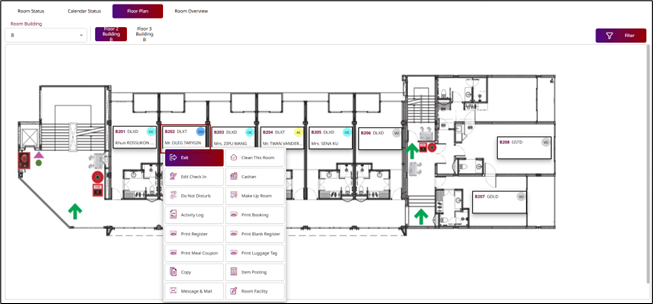
7.9 Press on Room under maintenance : OOS, OOO and OOI
The system perform the following actions:
- Exit – Exit this menu
- Activity Log – View activity log
- View OOS - View room status detail
- Release OOS - Release the room from maintenance status
- Room Facility – In-room amenities
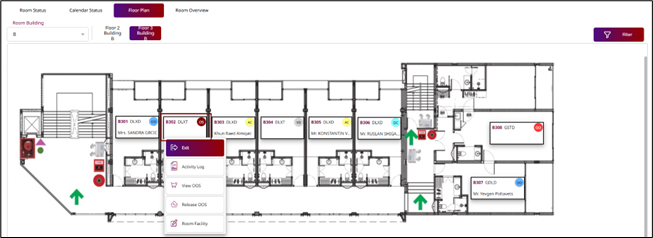
8. Room Overview
Available under PMS > Front Desk Function > Room Overview Menu Tap , this function allows staff to searching for rooms by floor and view the room status on each floor.
To perform the task:
8.1 Press on Room Building to select a building
8.2 Press on Floor Number to select a floor
8.3 Press on Vacant Clean Room (VC).
The system perform the following actions:
- Exit – Exit this menu
- Make Reservation – Create a new reservation
- Check In – Check in the guest
- Dirty This Room – Update room status to dirty
- Make OOS (Out of Service) – Set the room status to “Out of Service”
- Make OOO (Out of Order) – Set the room status to “Out of Order”
- Make OOI (Out of Inventory) – Remove the room from inventory
- Inspect – Room inspection after cleaning
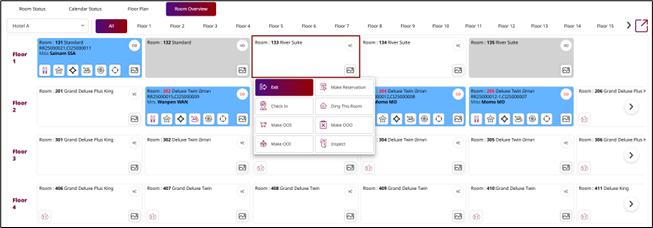
8.4 Press on Vacant Dirty Room (VD).
The system perform the following actions:
- Exit – Exit this menu
- Clean This Room – Update room status to clean
- Make Reservation – Create a new reservation
- Make OOS (Out of Service) – Set the room status to “Out of Service”
- Make OOO (Out of Order) – Set the room status to “Out of Order”
- Make OOI (Out of Inventory) – Remove the room from inventory
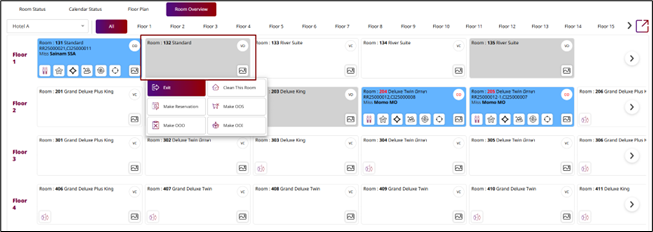
8.5 Press on Assign Clean Room (AC).
The system perform the following actions:
- Exit – Exit this menu
- Check In – Check in the guest
- Update Guest – Update guest information
- Copy Link – Link for check in on web check in
- Dirty This Room – Update room status to dirty
- Edit Reservation – Edit reservation details
- Send Mail – Send reservation information to guest
- Activity Log – View activity log
- Inspect – Room inspection after cleaning
- Print Booking – Print booking information
- Print Register – Print registration form
- Print Blank Register – Print blank registration form
- Print Meal Coupon – Print meal coupon
- Print Luggage Tag – Print luggage tag
- Copy – Copy Reservation
- Tour Order – View tour order
- Print Tour Order – Print tour order
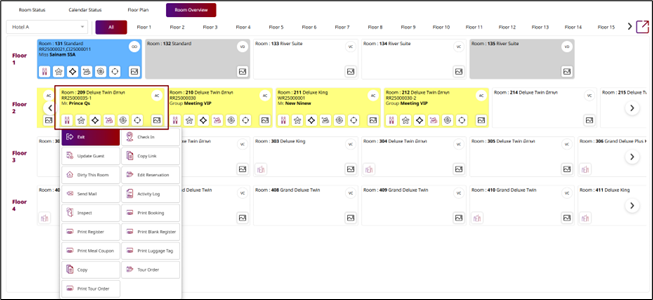
8.6 Press on Assign Dirty Room (AD).
The system perform the following actions:
- Exit – Exit this menu
- Clean This Room – Update room status to clean
- Update Guest – Update guest information
- Copy Link – Link for check in on web check in
- Edit Reservation – Edit reservation details
- Send Mail – Send reservation information to guest
- Activity Log – View activity log
- Print Booking – Print booking information
- Print Register – Print registration form
- Print Blank Register – Print blank registration form
- Print Meal Coupon – Print meal coupon
- Print Luggage Tag – Print luggage tag
- Copy – Copy Reservation
- Tour Order – View tour order
- Print Tour Order – Print tour order
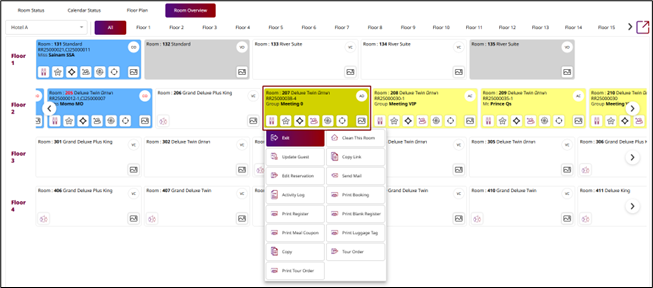
8.7 Press on Occupied Clean Room (OC).
The system perform the following actions:
- Exit – Exit this menu
- Edit Check In – Edit reservation details
- Cashier – Go to cashier functions (e.g., payments, folios)
- Dirty This Room – Update room status to dirty
- Do Not Disturb – Do not want staff to disturb at the moment
- Activity Log – View activity log
- Print Booking – Print booking information
- Print Register – Print registration form
- Print Blank Register – Print blank registration form
- Print Meal Coupon – Print meal coupon
- Print Luggage Tag – Print luggage tag
- Copy – Copy Reservation
- Item Posting – Post charges or items to the guest folio
- Tour Order – View tour order
- Print Tour Order – Print tour order
- Message & Mail – Send or view messages and emails
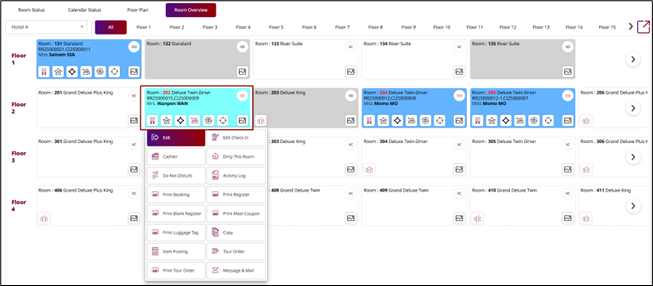
8.8 Press on Occupied Dirty Room (OD).
The system perform the following actions:
- Exit – Exit this menu
- Clean This Room – Update room status to clean
- Edit Check In – Edit reservation details
- Cashier – Go to cashier functions (e.g., payments, folios)
- Do Not Disturb – Do not want staff to disturb at the moment
- Make Up Room – The guest has requested housekeeping service
- Activity Log – View activity log
- Print Booking – Print booking information
- Print Register – Print registration form
- Print Blank Register – Print blank registration form
- Print Meal Coupon – Print meal coupon
- Print Luggage Tag – Print luggage tag
- Copy – Copy Reservation
- Item Posting – Post charges or items to the guest folio
- Message & Mail – Send or view messages and emails
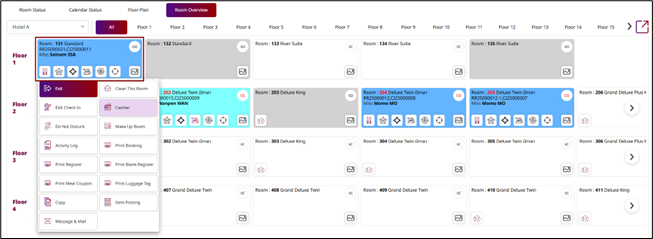
8.9 Press on Room under maintenance : OOS, OOO and OOI
The system perform the following actions:
- Exit – Exit this menu
- Activity Log – View activity log
- View OOS - View room status detail
- Release OOS - Release the room from maintenance status
9 .Check In Room
Available under PMS > Front Desk Function, this function allows staff to checking in or recording the guest's stay.
To perform the task:
- Press on Vacant Clean Room (VC) or Assign Clean Room (AC).
- Press on Check In button
- Enter guest details in the Guest Profile menu.
- Press on Confirm button to confirm check in.